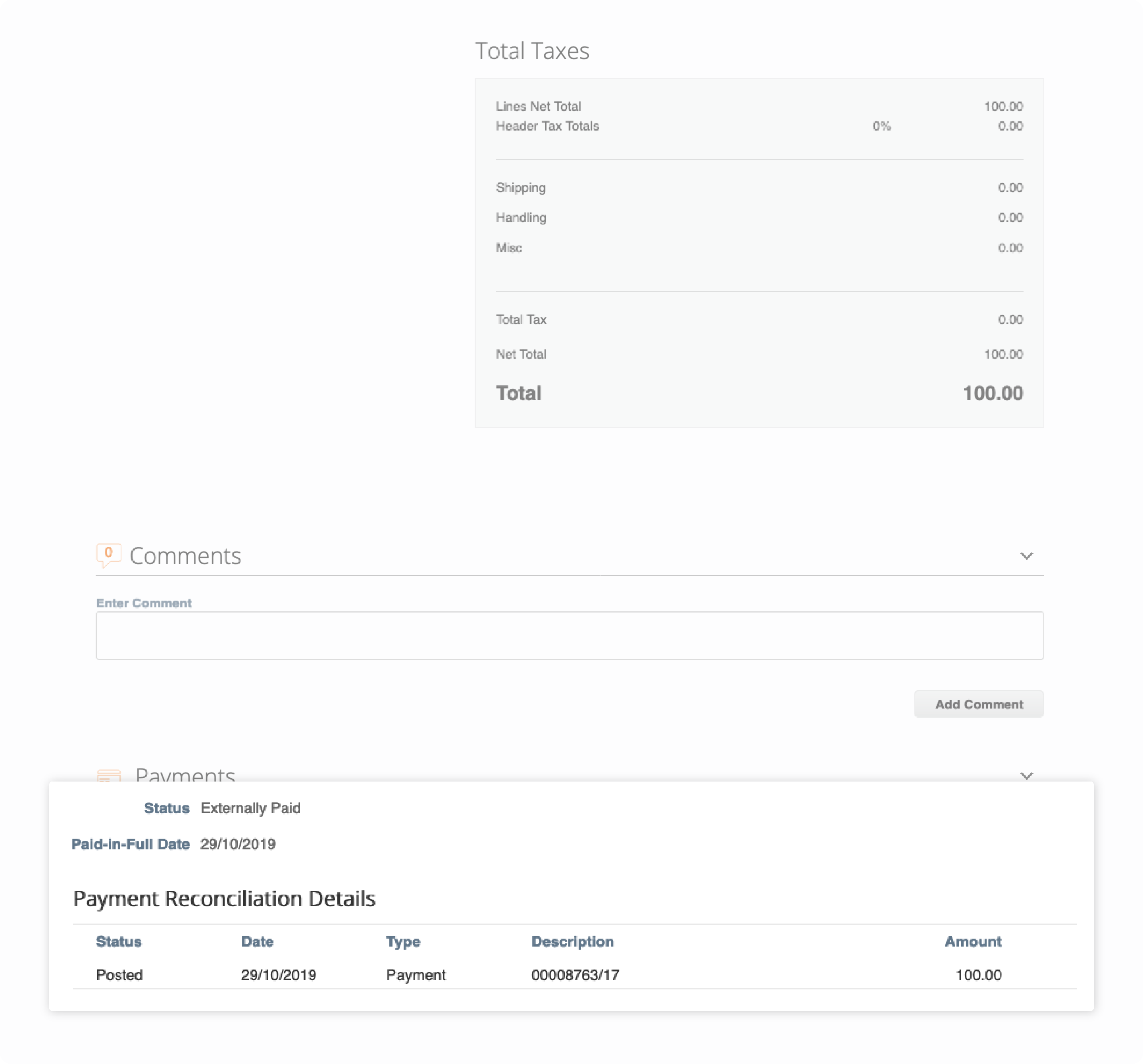Atlassian Supplier
Categories
Check Payment Status
Check Payment Status
All payments are due within forty- five (45) days of Atlassian’s receipt of an undisputed invoice. This timeline may differ if your contracts or SOWs specify a shorter payment term.
For invoices submitted directly via the Coupa e-Invoicing option, you can check the payment status by logging into your CSP account.
Step 1
Go to Invoices menu
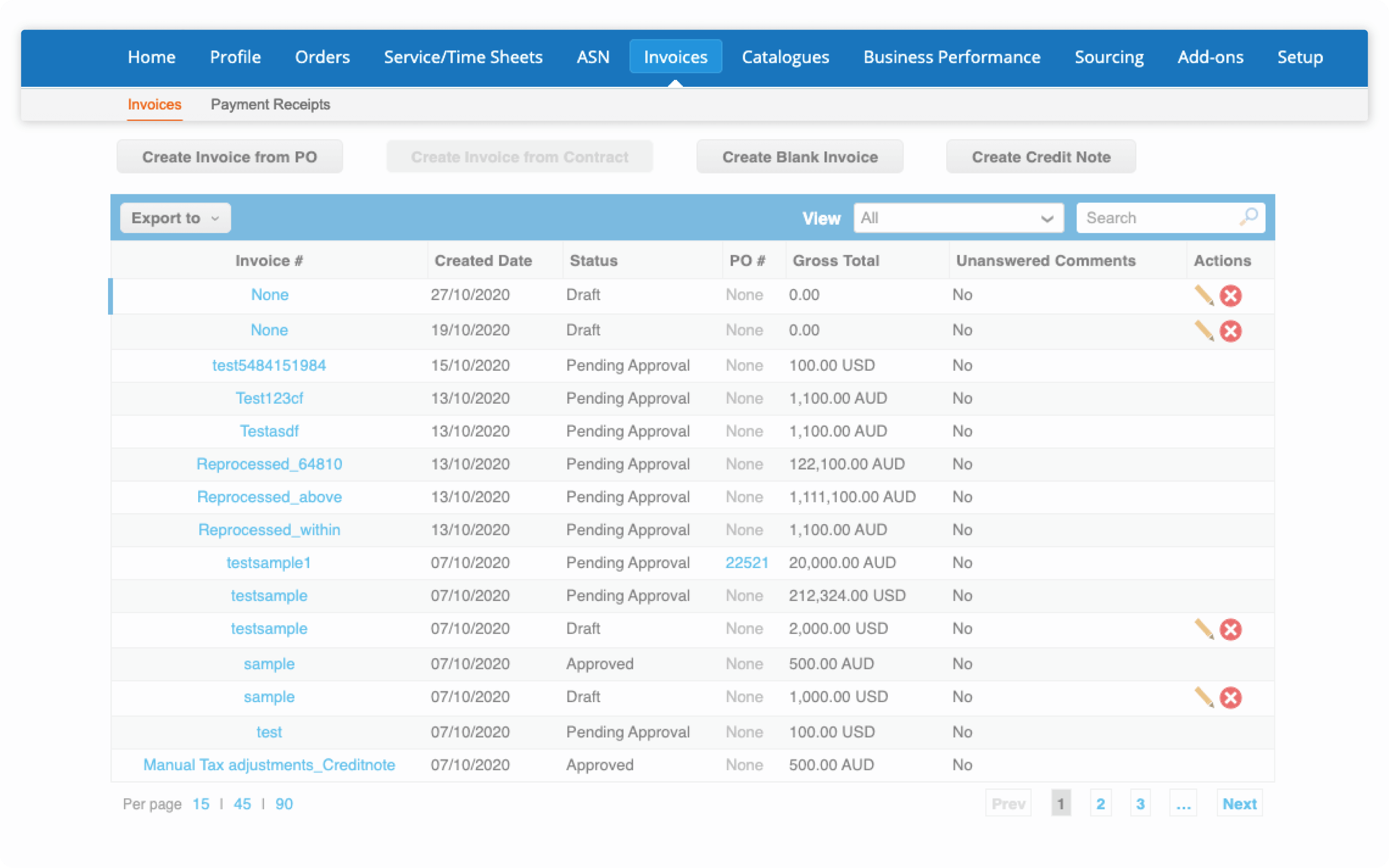
Step 2A
Search for the Invoice number
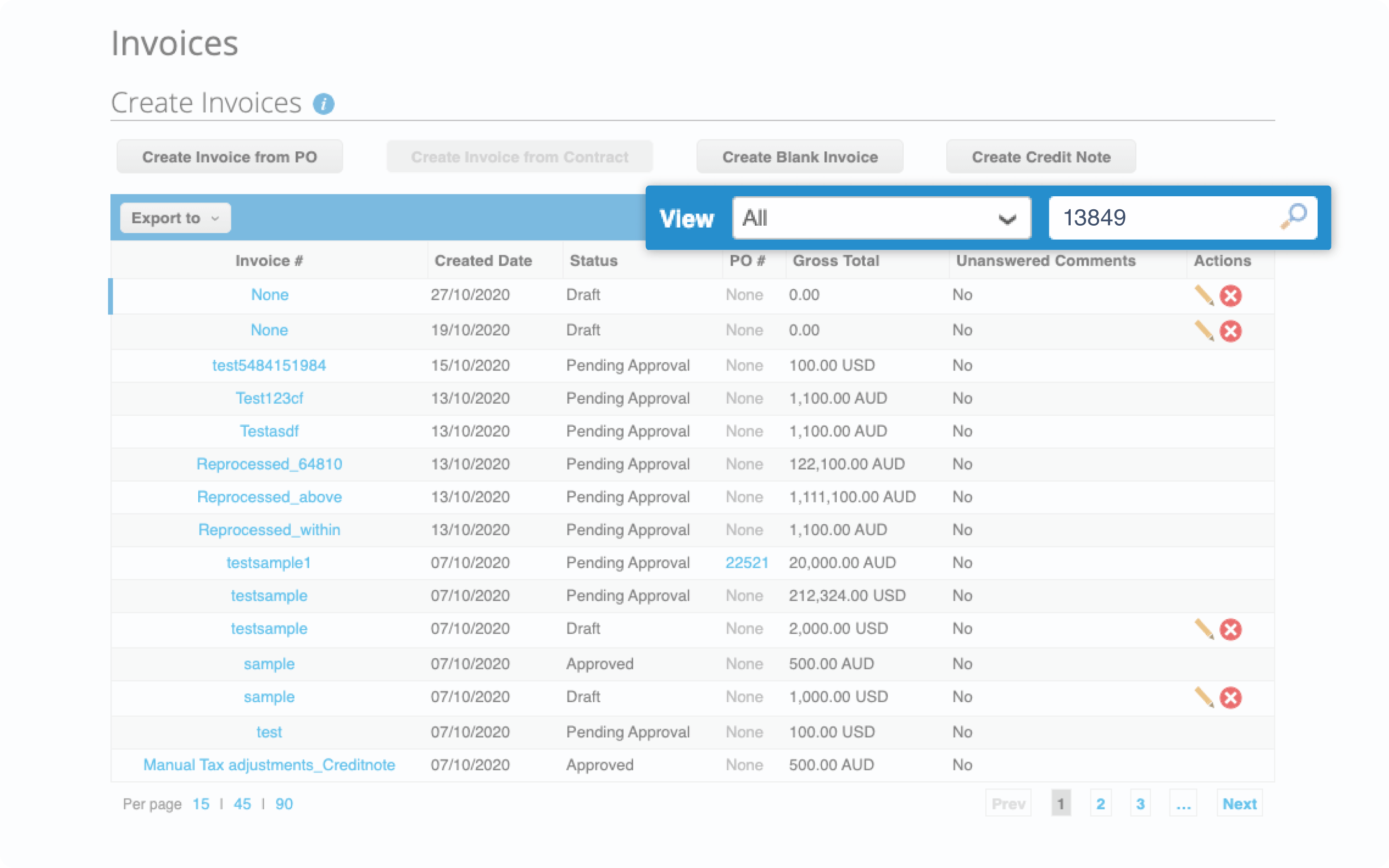
Step 2B
Click on the Invoice number
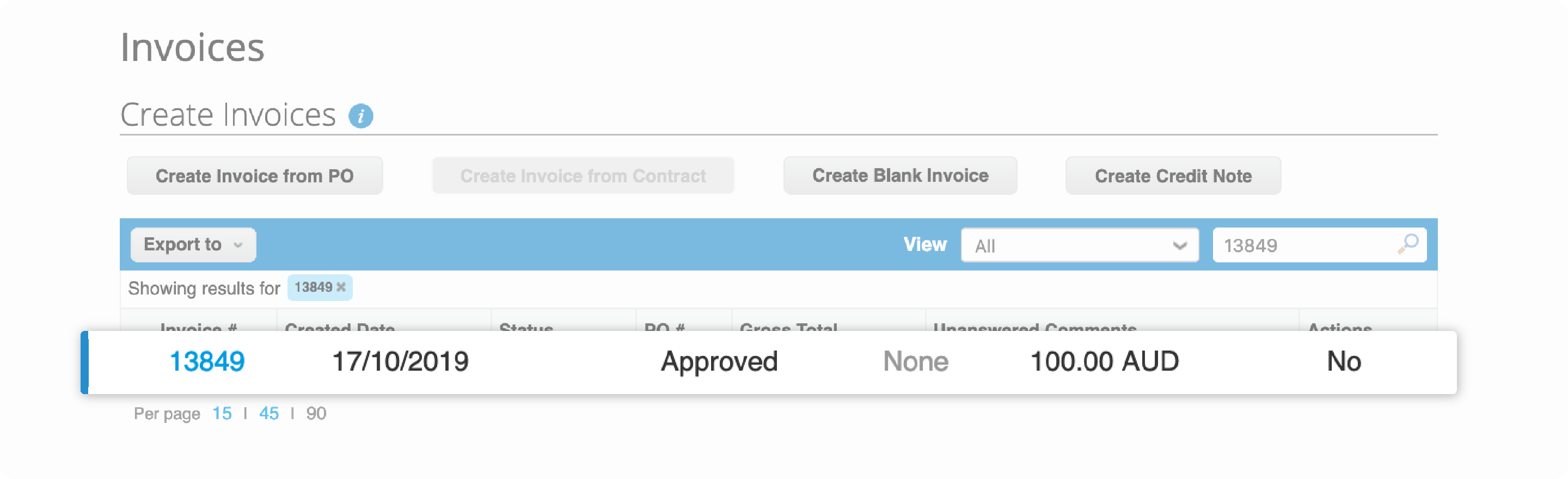
Step 3
Scroll down to Payments
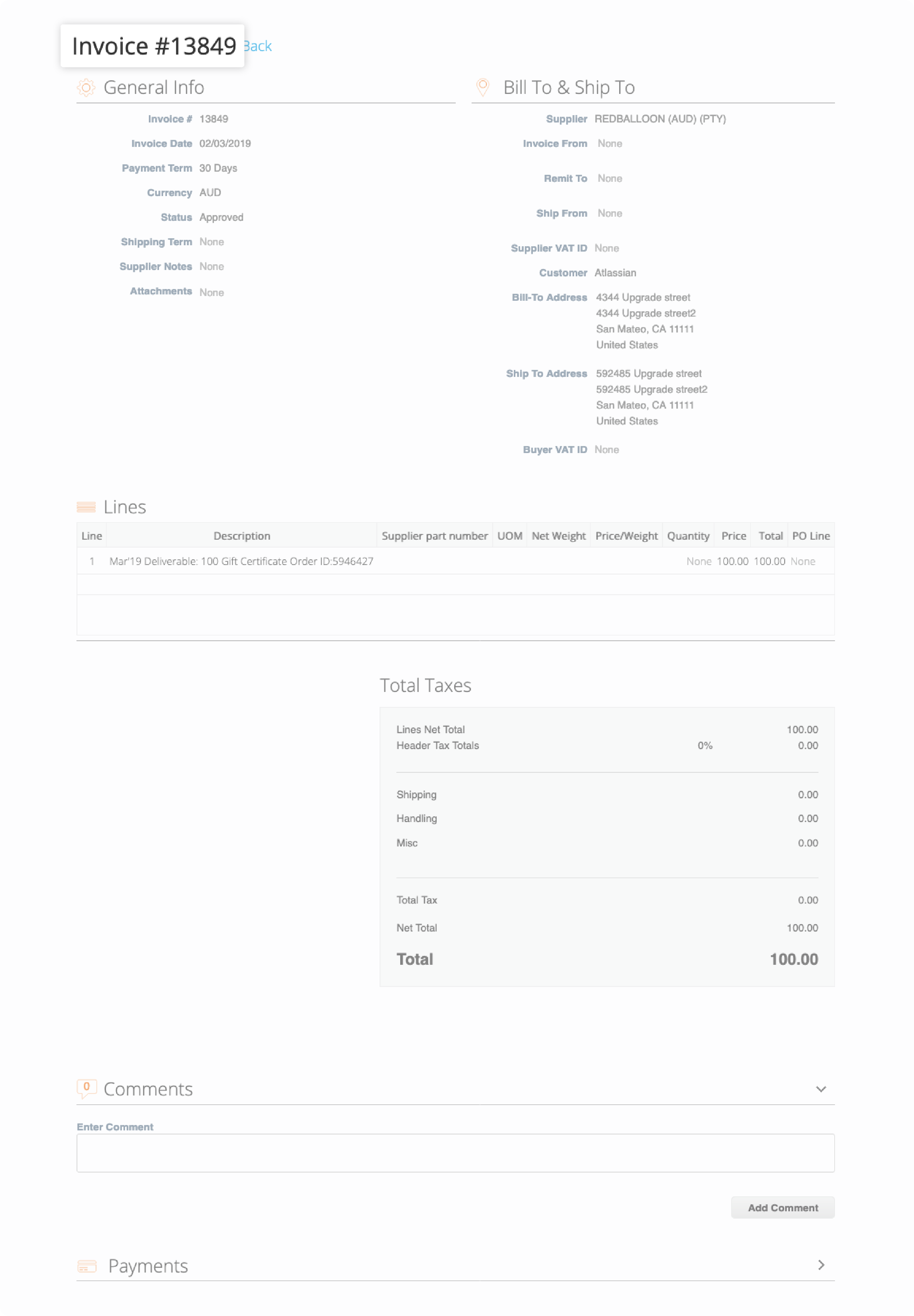
Step 4
Click the expand arrow in the Payments section to display the payment date.
If your invoice was submitted via email, you may inquire the status of your invoice by raising a request with Accounts Payable Service Desk.