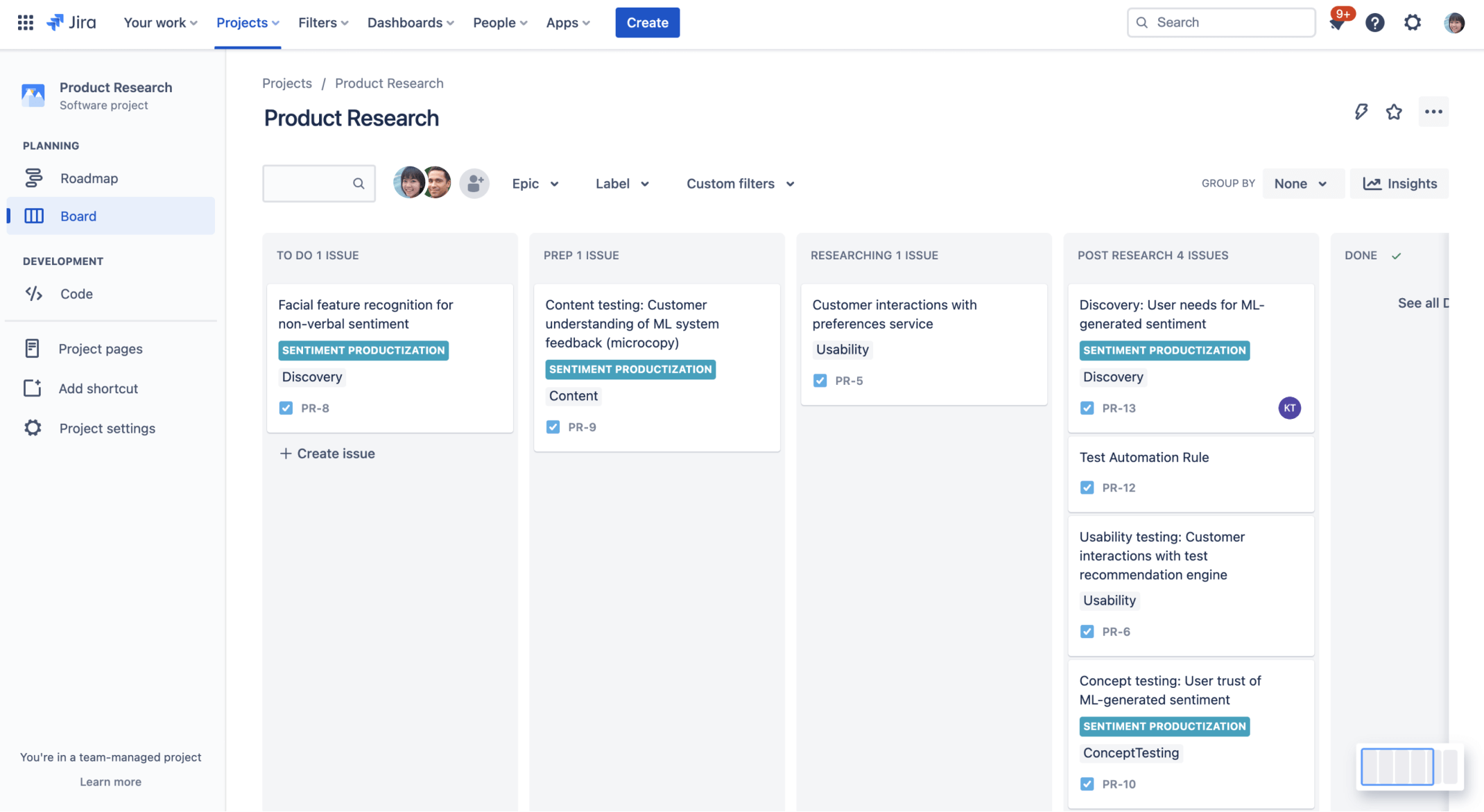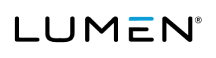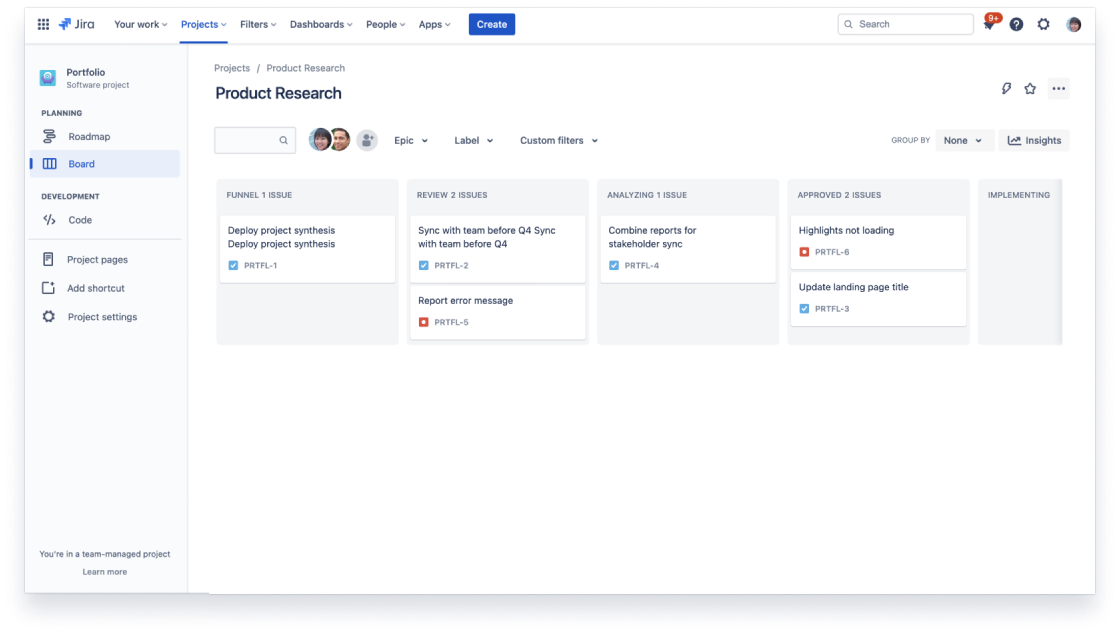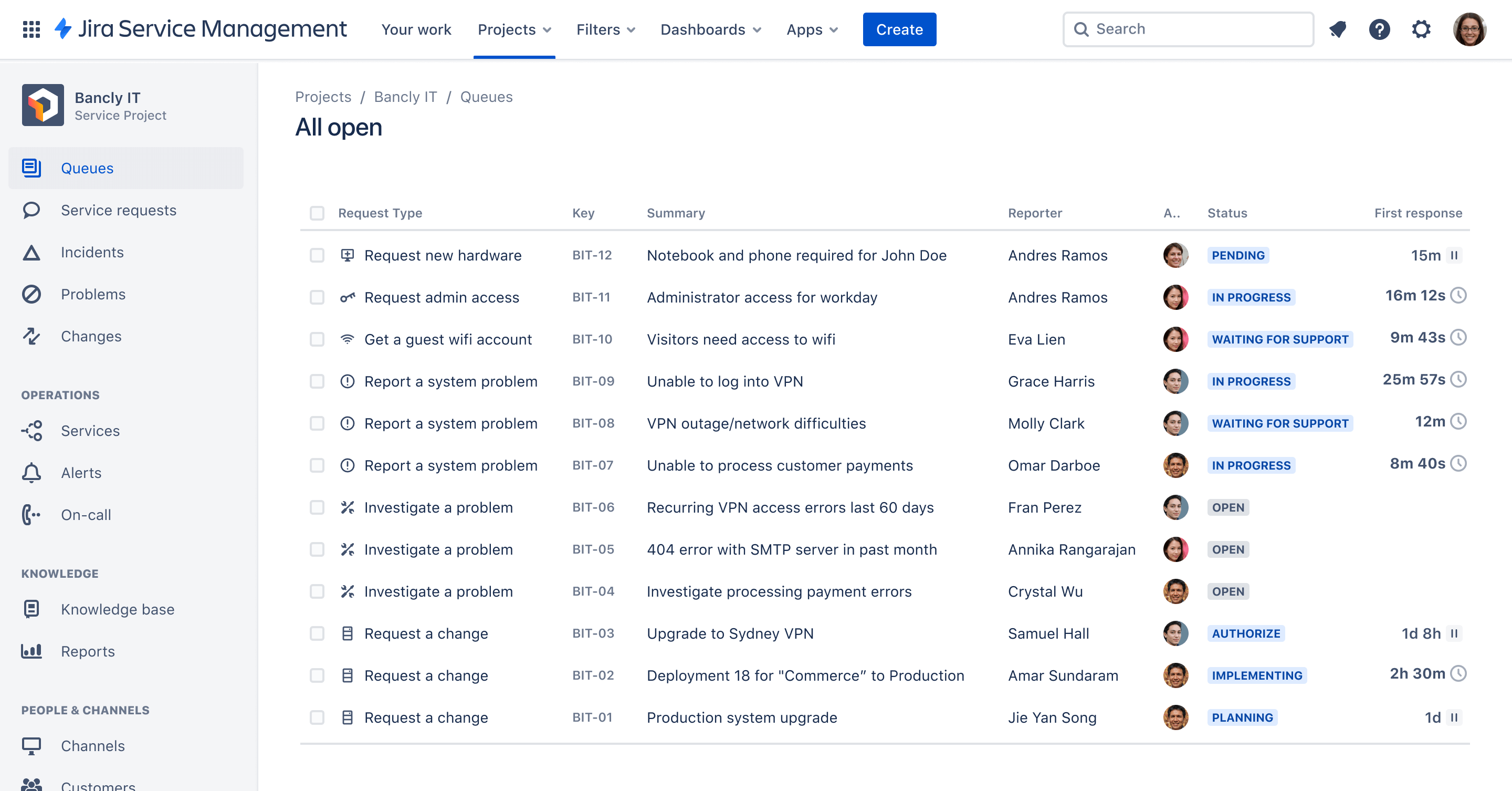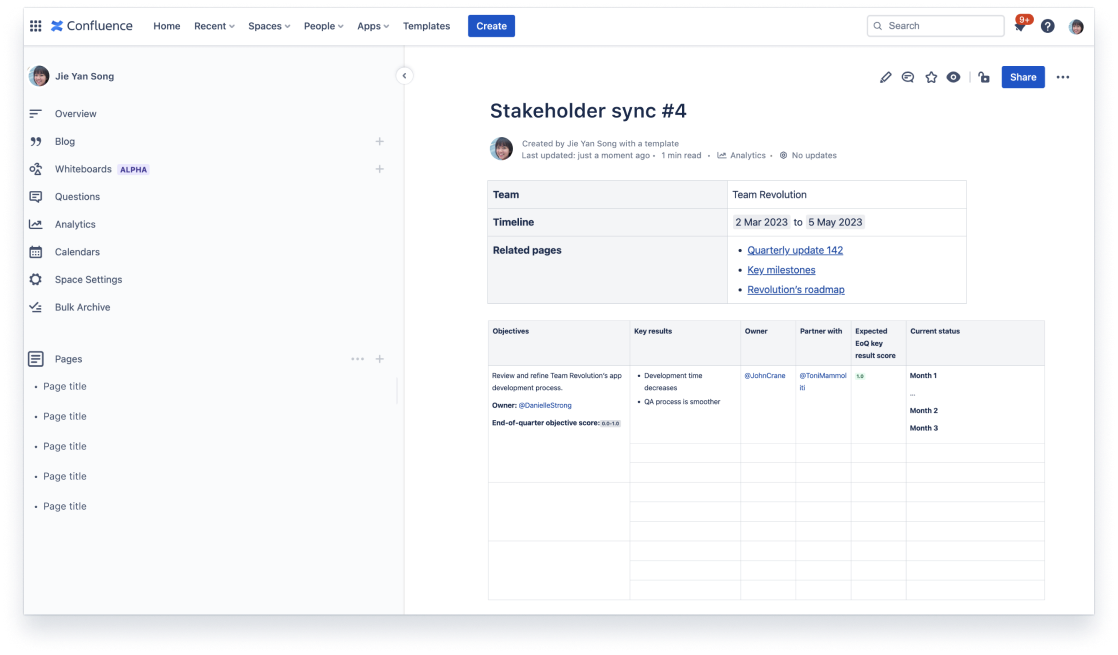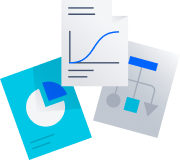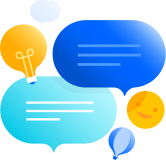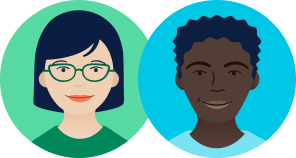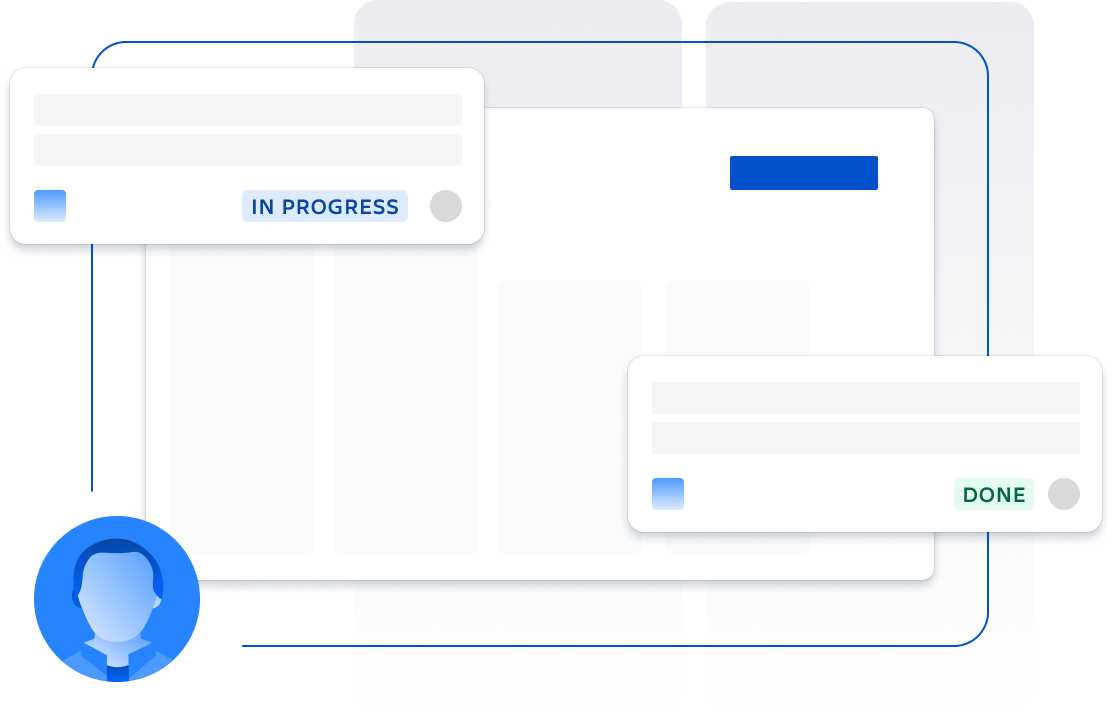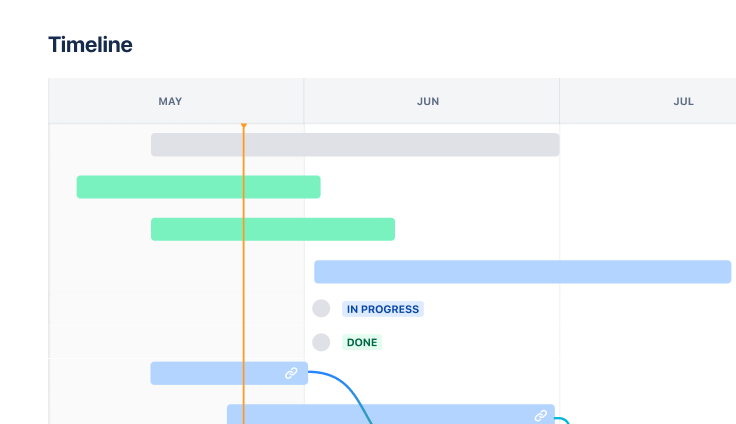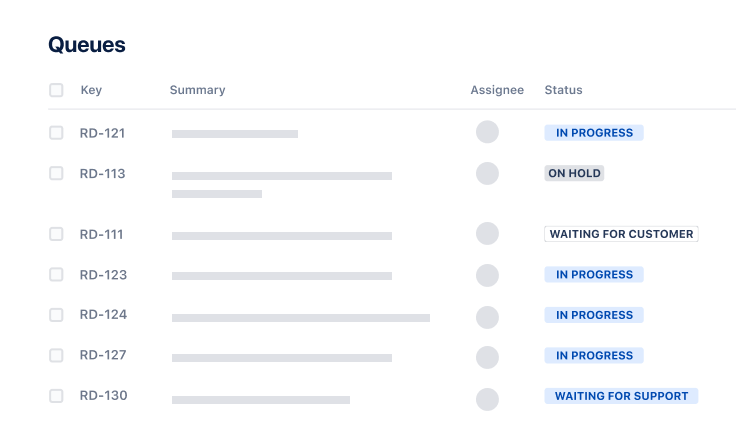This bundle includes 3 pre-configured Jira team-managed project templates. They are all scrum projects. New to scrum? Check out this scrum tutorial.
These project templates enable you to visualize and manage the flow of capabilities and features from ideation through to analysis and release.
Portfolio project
On the board, you’ll see 6 pre-configured issue statuses: Funnel (which Lumen treats similarly to a backlog), Review, Analyzing, Approved, Implementing, and Done.
To manage statuses, go to:
- Project settings
- Board
- Columns and statuses
Learn more about statuses, and learn how to manage statuses, resolutions, and priorities.
This project has a simple workflow, where any issue can be transitioned into any status on the board. To view and edit the workflow, to go:
- Project settings (left-side menu)
- Issue types (left-side menu)
- Edit workflow (near the top-right of your screen)
- Here you can add new statuses, delete statuses, add specific transitions, and more. Try to drag-and-drop statuses around, connect them with arrows, and more. Read more about how to manage workflow transitions.
This project also has 2 custom issue types: Capability*, and Impediment*.
To view, edit, and delete issue types, go to:
- Project settings (left-side menu)
- Issue types (left-side menu)
Value stream project
This project has 7 pre-configured issue statuses: Funnel, Analyzing, Implementing, Validating, Deploying, Releasing, Done.
This project has a simple workflow, where any issue can be transitioned into any status on the board.
This project has 3 custom issue types: Capability*, Impediment*, and Test*.
Release train project
This project has 8 pre-configured issue statuses: Funnel (which Lumen treats similarly to a backlog), Analyzing, Approved, Implementing, Validating, Deploying, Releasing, Done.
This project has a simple workflow, where any issue can be transitioned into any status on the board.
This project has 2 custom issue types: Impediment*, and Test*.
*Lumen’s custom issue types explained:
- Capability: use this issue type to represent a high-level parent issue for a group of features (represented as child issues); this issue type usually spans multiple agile release trains. Capability issues are divided into multiple features to facilitate their implementation in a single planning increment.
- Impediment: use this issue type to represent something that might slow momentum, such as a capacity constraint, or a knowledge gap.
- Test: use this issue type to represent a piece of work that is being reviewed or analyzed.
Go-to-market project
From concept ideation to delivery and go-to-market strategy, ensure all teams are fully aligned and stakeholders are kept in the loop with this work management project.