Fewer, Better Meetings with AI-Powered Meeting Notes
Loom and Confluence enable better and more productive meetings, where you can focus more on the live conversation and less on tedious notetaking. Record your meetings with Loom, and let Loom’s AI-powered meeting notes do the rest. With Loom and Confluence, you can automatically capture your meeting recap, next steps, and assigned action items with automatic @ mentions in a dedicated Confluence page. You can select the Confluence destination for your AI-powered meeting notes to enable collaborative editing automatically, including a shared space of your choice. This makes sure nothing slips through the cracks, even if you missed the live session.
Setting up AI-powered meeting notes
To setup automated meeting notes, follow these steps:
- Navigate to your meeting settings
- Connect your calendar
- Set up Auto-recording rules or select the meetings you’d like to record
- Toggle Generate meeting notes in Confluence to On
Accessing AI-powered meeting notes in Confluence
After the meeting, Loom will automatically add the meeting notes and action items to a Confluence page shared with invitees, along with a link to the meeting recording. Meeting invitees will also receive automatic recap emails, including links to the recording and meeting notes page in Confluence. This page includes the chaptered and timestamped meeting recap, links shared in the chat during the meeting, assigned action items, and a link to the meeting recording. Recurring meetings get a dedicated folder and parent page, so you can keep track of ongoing discussions and action items efficiently.
您可以创建 Loom 视频并将其作为内联评论或页面评论包含在内,而不是写下文本评论。只需亮显您要留下评论的文本,或导航到页面评论部分,然后单击 Loom 图标即可。
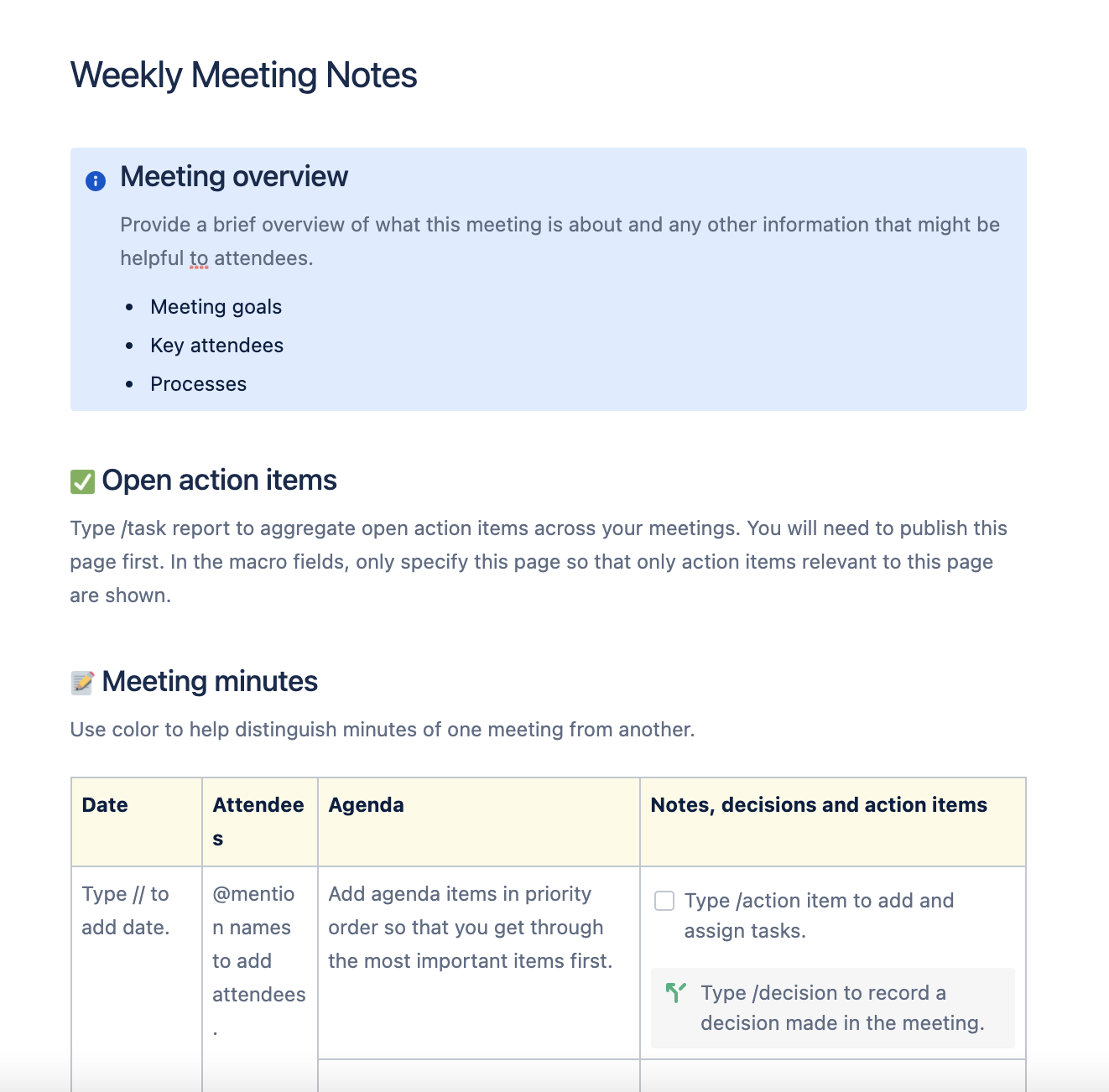
Stay Informed with the Meeting Insights Reporter
Never miss a key decision or action item again. The Meeting Insights Reporter Rovo agent brings together insights from your AI-powered meeting notes in Confluence and work items in Jira—so you can quickly catch up, track action items, and stay aligned with your team. Ask Rovo for a summary, and get clear, actionable updates across all your meetings, even if you’ve been out of the loop. With the Meeting Insights Reporter Rovo agent, you can get summaries of important decisions and business insights across all your meetings, surface action items and next steps, or simply ask Rovo to catch you up on what you missed.
How to setup and use the Meeting Insights Reporter agent
- Click Rovo Chat in Confluence
- Select Agents from the Rovo navigation bar
- Search for “Meeting Insights Reporter”
- Click on the agent to start a chat
- Choose a suggested prompt or type your own question (for example, “Catch me up on my meetings from this week”).
您可以创建 Loom 视频并将其作为内联评论或页面评论包含在内,而不是写下文本评论。只需亮显您要留下评论的文本,或导航到页面评论部分,然后单击 Loom 图标即可。
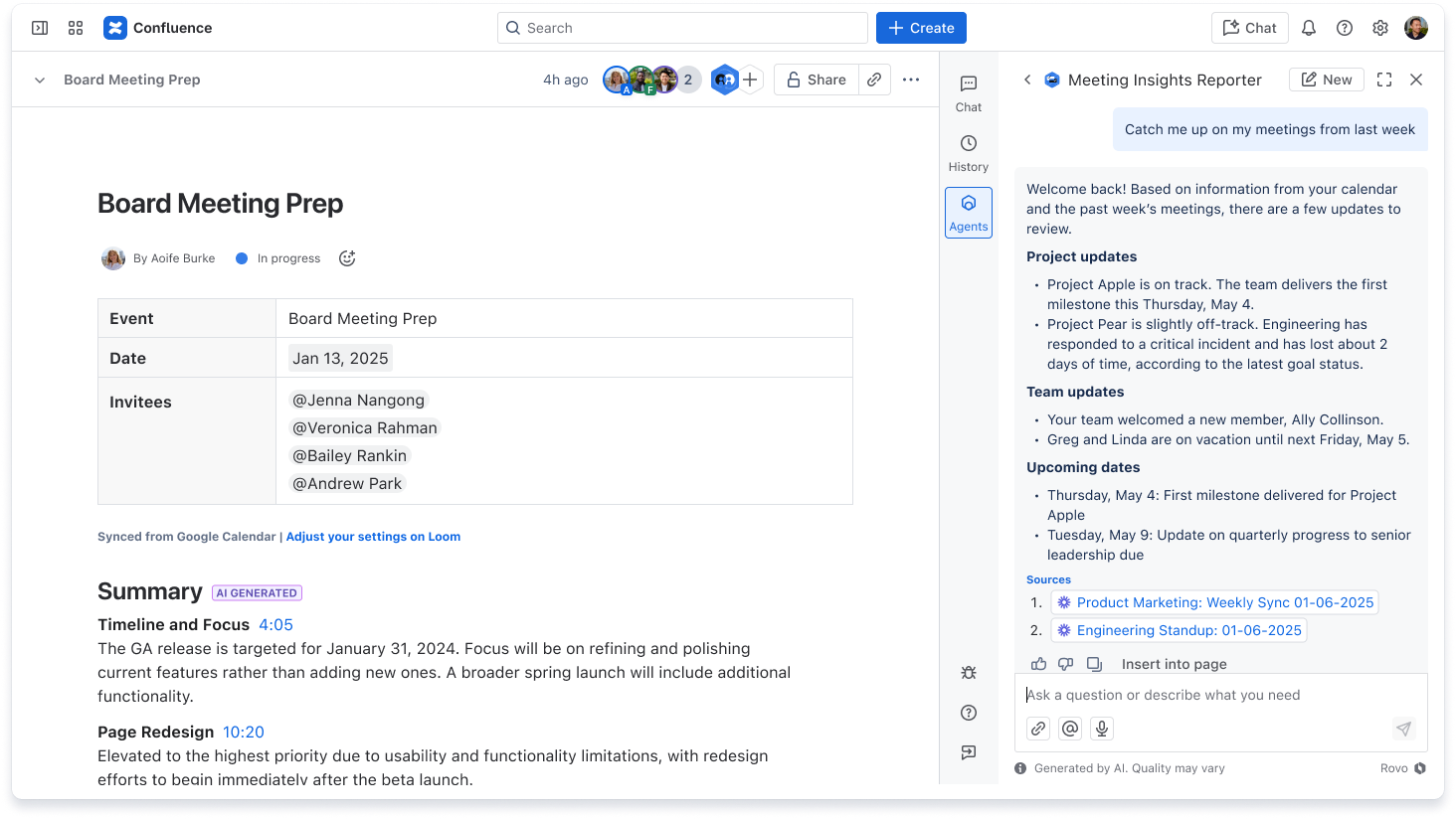
立即开始免费使用 Loom
其他资源
Loom 最佳实践
Loom 视频录制与编辑入门提示和技巧
联合使用 Confluence 和 Jira Service Management
了解如何将 Confluence 用作 Jira Service Management 项目的知识库。
Confluence 应用和集成
了解如何将 Confluence 与您首选的业务工具集成。


