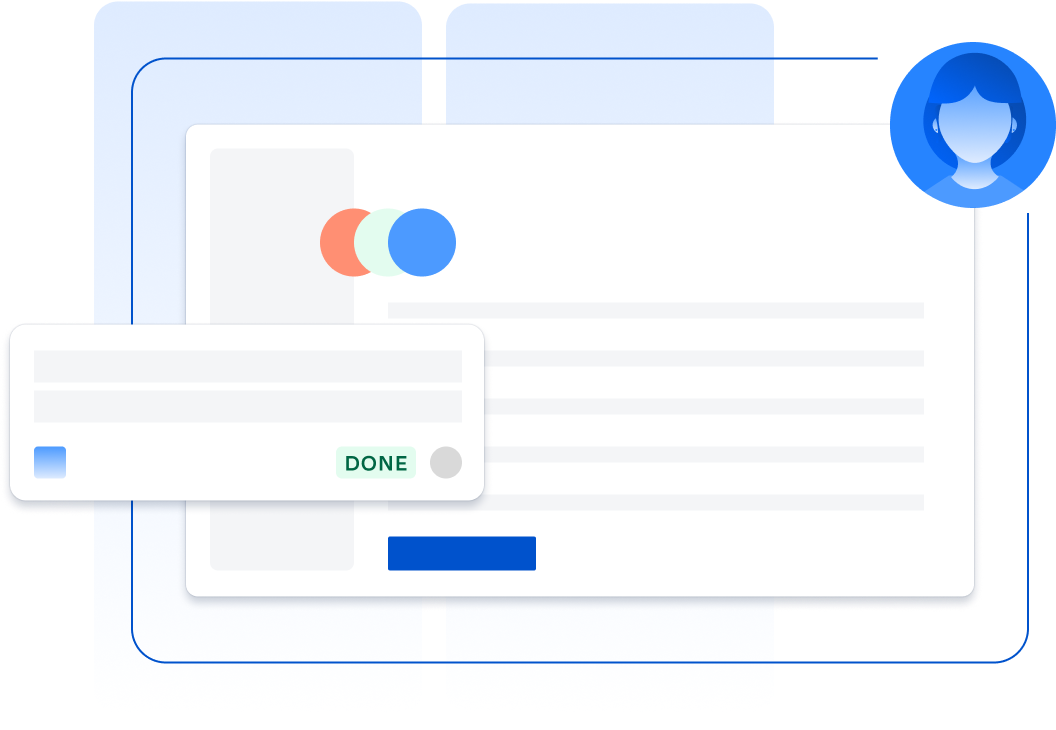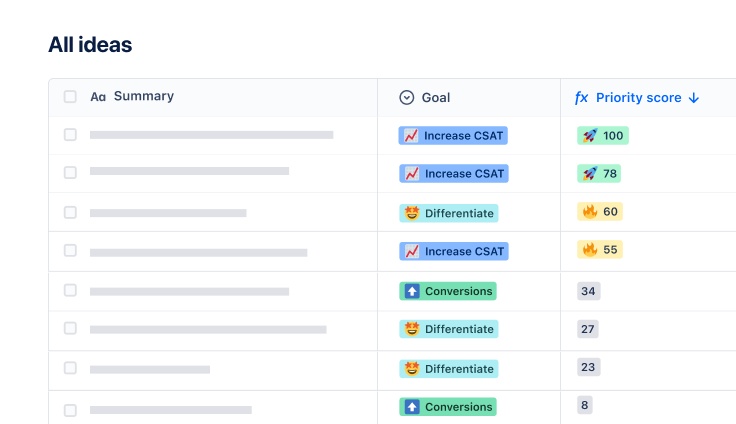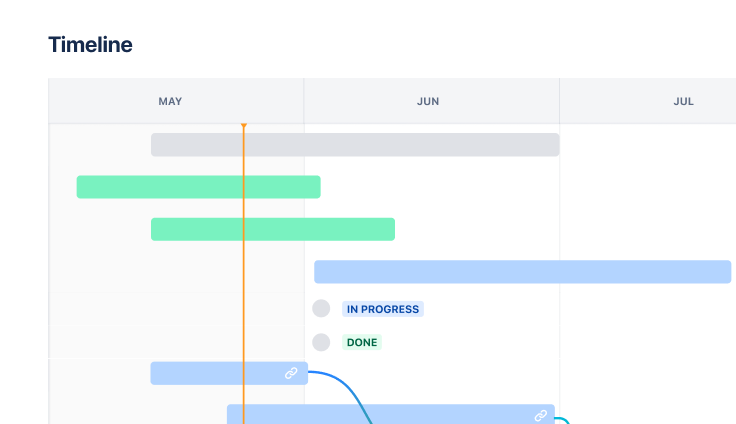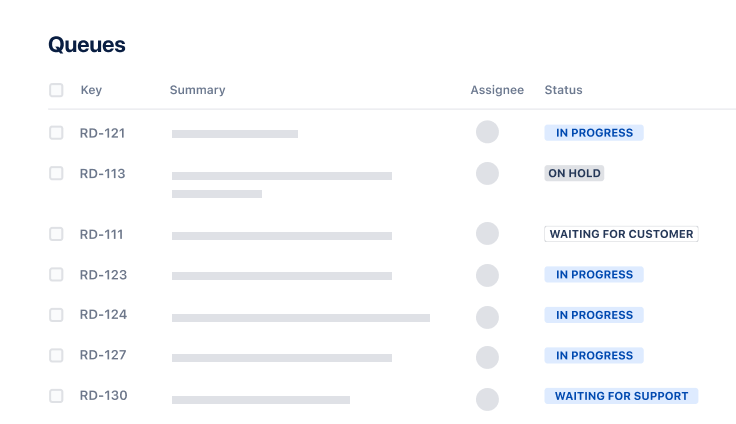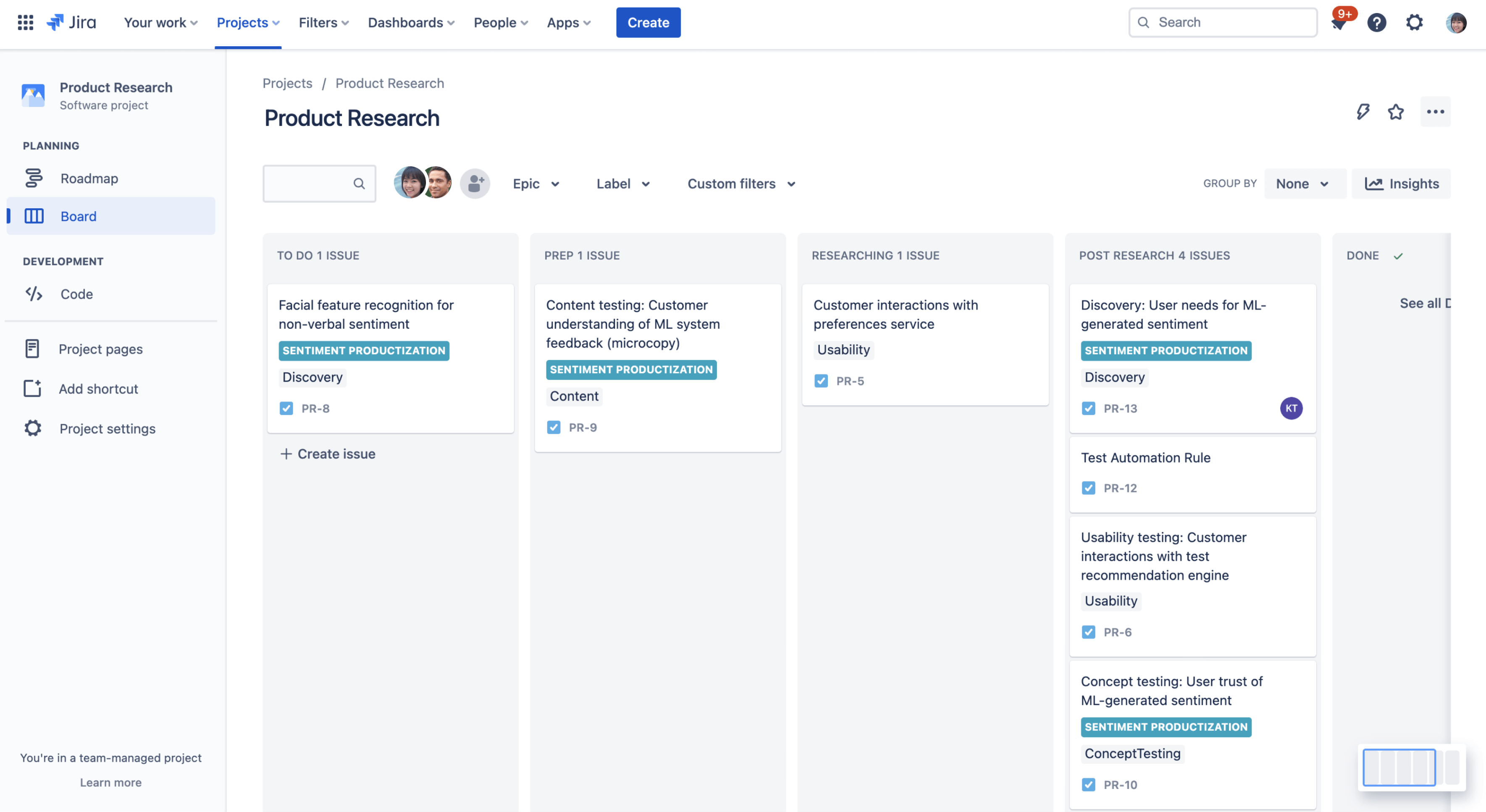

BY USERTESTING
Customer-led development
Discover how UserTesting ships work 3x faster with this Atlassian template bundle.
best for
Software development
What's included
3 pre-configured Jira Software project templates
Jira Software, Jira Product Discovery, Confluence
2 third-party integrations: Slack & UserTesting
Be inspired by UserTesting’s way of working
This template bundle is based on how UserTesting uses Atlassian tools to accelerate development from gathering insights and ideas to testing and shipping new innovations. It includes pre-configured Jira projects, a Confluence space, and UserTesting and Slack integrations so you can skip the setup and hit the ground running.
What does the customer-led development template include?
Ideate and prioritize
Includes one discovery project for capturing insights from discovery research and prioritizing ideas as a team.
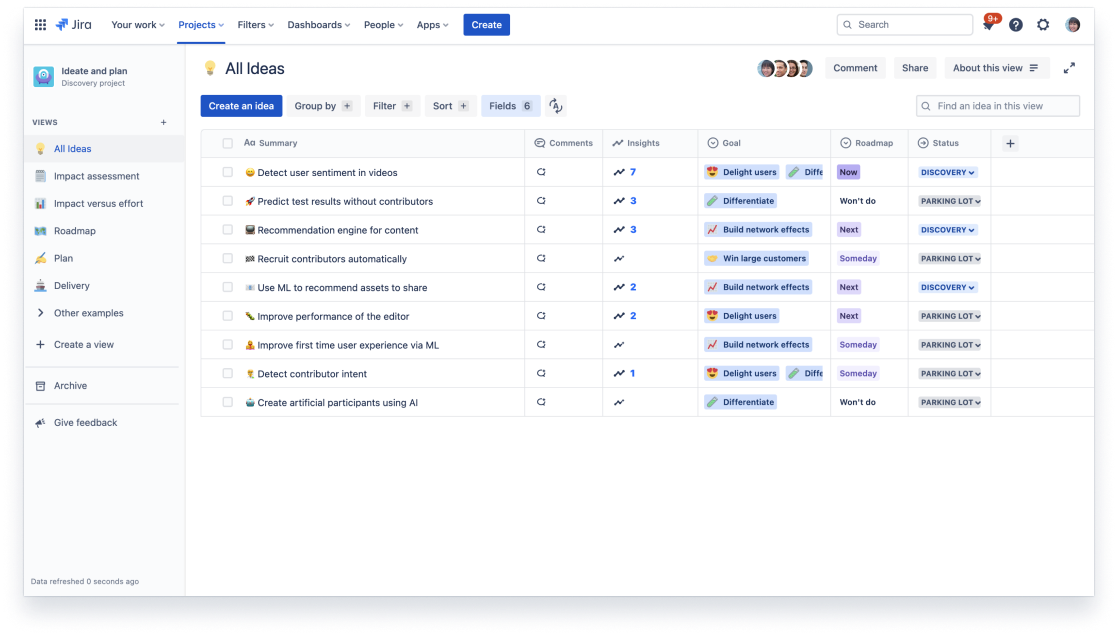
Communicate and align
Includes one Confluence space for research planning, goal-setting, and sharing updates with stakeholders.
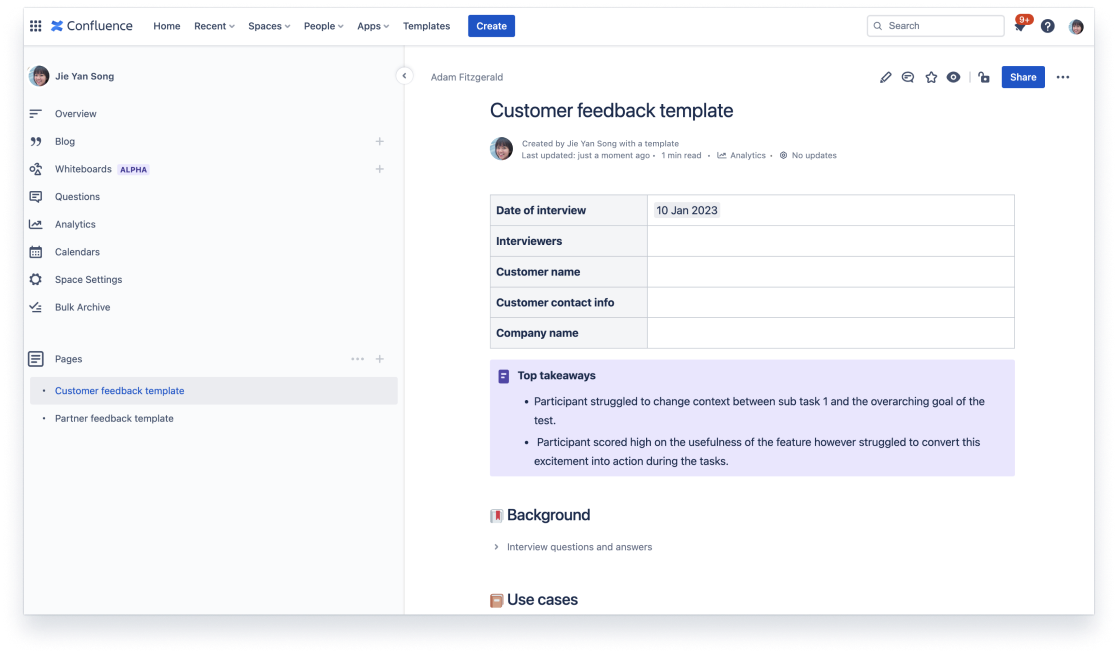
Design and develop
Includes two software projects: one for designers to design and test, one for developers to build and ship.

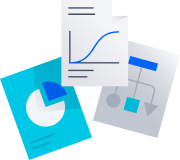
Get started fast
Get pre-configured projects, workflows, and automation with just a few clicks.
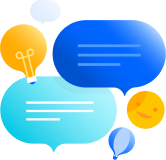
Connect your entire workflow
Trust Jira to bring it all together with dedicated tools for every team from idea to impact.
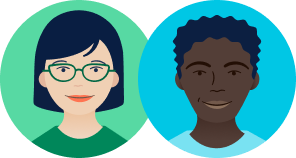
Learn from the best
See how the best in the business use Atlassian products to reach their goals.