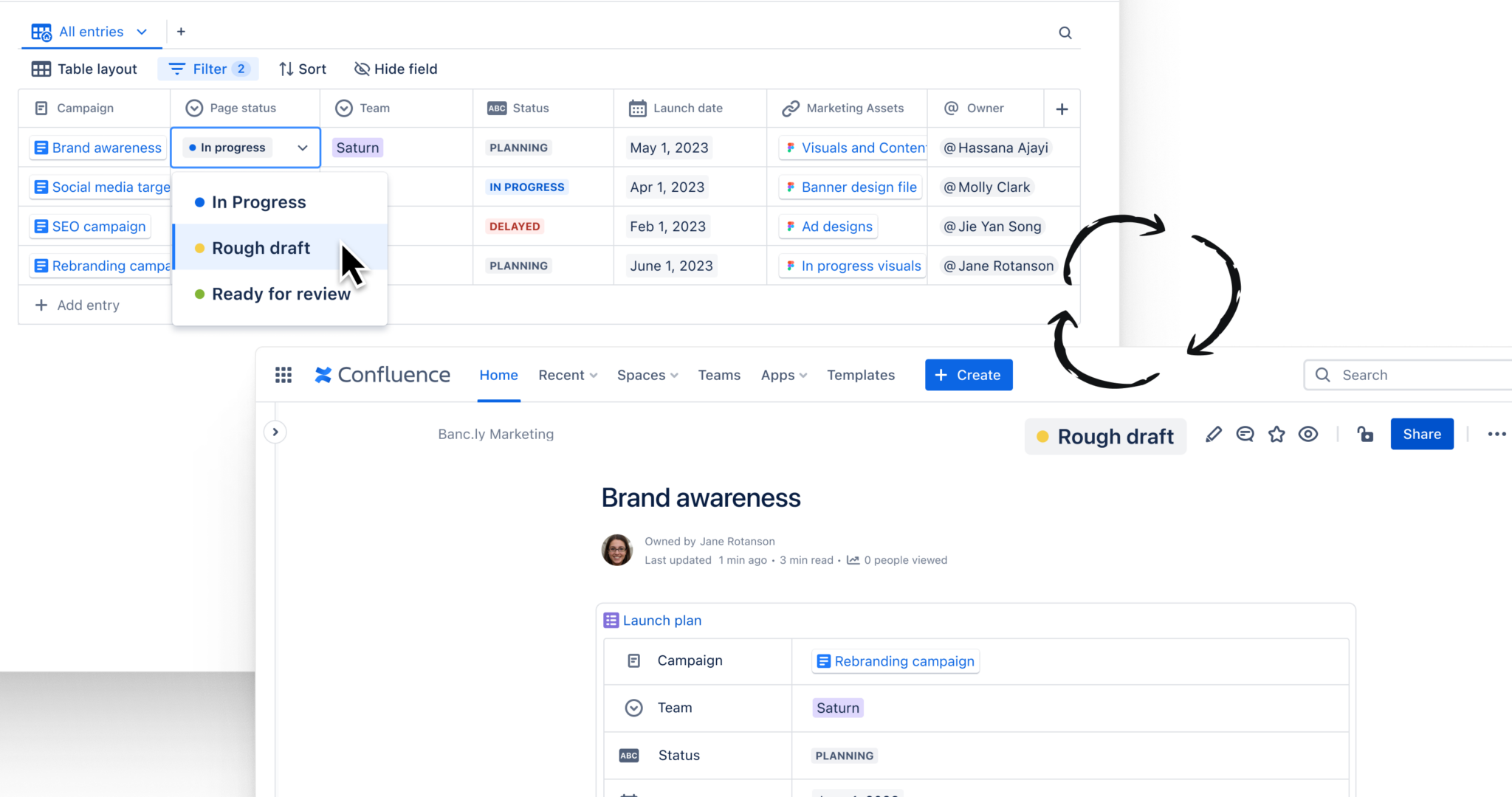Building better content libraries with Confluence databases
Managing your team's content shouldn't feel like assembling a puzzle with missing pieces. Yet, for many teams, this is a daily reality. Files are scattered across platforms, updates get hidden in sprawling workflows, and teams struggle to find the right assets to move work forward.
Confluence has a better way: databases.
Whether you’re working on blog posts, marketing assets, or project deliverables, Confluence's databases let you house everything in one place. No more copy-pasting or digging through outdated documents — just streamlined collaboration that works for your team and the rest of the company.
In this guide, you’ll learn how to set up a lightweight, flexible, and centralized content library in Confluence, making it easy for teams to discover and utilize content while moving beyond spreadsheets.
There are a few options for creating your database: use the Create button in the navigation menu, click the + button in the content manager, or type /database while editing a page.
You can also place a database directly where it makes the most sense for your workflow. For example, add a content library to your main campaign page to keep related assets linked and easy to find. Just click the + button next to the page title to create it.
This flexibility lets you create a database that integrates seamlessly into your team’s existing processes, ensuring quick access and easy collaboration.
2. Define fields for your content
Once your database structure is set, it’s time to add fields. Fields define the type of information you’ll track, providing the framework that keeps your content library organized and efficient.
Here are some key fields to consider for content libraries:
- Text fields: Add asset names or descriptions, like “Q1 Marketing Plan” or “Social Media Content Calendar.”
- Tag fields: Categorize content by type — blog, guide, video — to make sorting easier.
- @user fields: Assign owners to each asset so everyone knows who’s responsible.
- Smart link fields: Embed links to files, Confluence pages, or media directly in the database, giving quick access to resources.
These fields give your team a clear view of all the essential details, reducing unnecessary back-and-forth. They also enable powerful search, filter, and sort options to streamline content management.
3. Add and organize entries
With your fields in place, it’s time to fill your database with entries. Think of entries as the rooms within your database, each containing specific content assets.
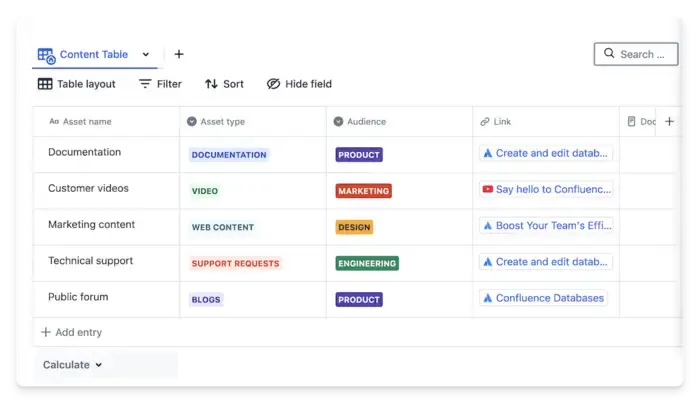
To create an entry, click + Add entry at the bottom of the database. Fill in the fields with key details, such as the asset name, its category, and the team member responsible for it. For example, you might create an entry for a video asset, tag it as “Video,” assign the editor as the owner, and link it to the video file.
Each entry organizes your content into an easily accessible system that helps your team track assets and manage projects more efficiently.