Articles
Tutorials
Interactive Guides
Deploy AWS CloudWatch alarms with GitLab
.png?cdnVersion=3145)
Warren Marusiak
Senior Technical Evangelist
To demonstrate how to develop, deploy, and manage applications using Jira Software and various connected tools, our team created ImageLabeller, a simple demo application built on AWS that uses machine learning to apply labels to images.
This page covers how to monitor ImageLabeller with Opsgenie. Before you begin, we recommend reading the ImageLabeller architecture and Deploy ImageLabeller with GitLab pages for context.
Add an alarms repository for Opsgenie integration
Go to Jira and create a new Jira issue for adding AWS CloudWatch alarms repository to GitLab. In this example the Jira issue ID is IM-6.
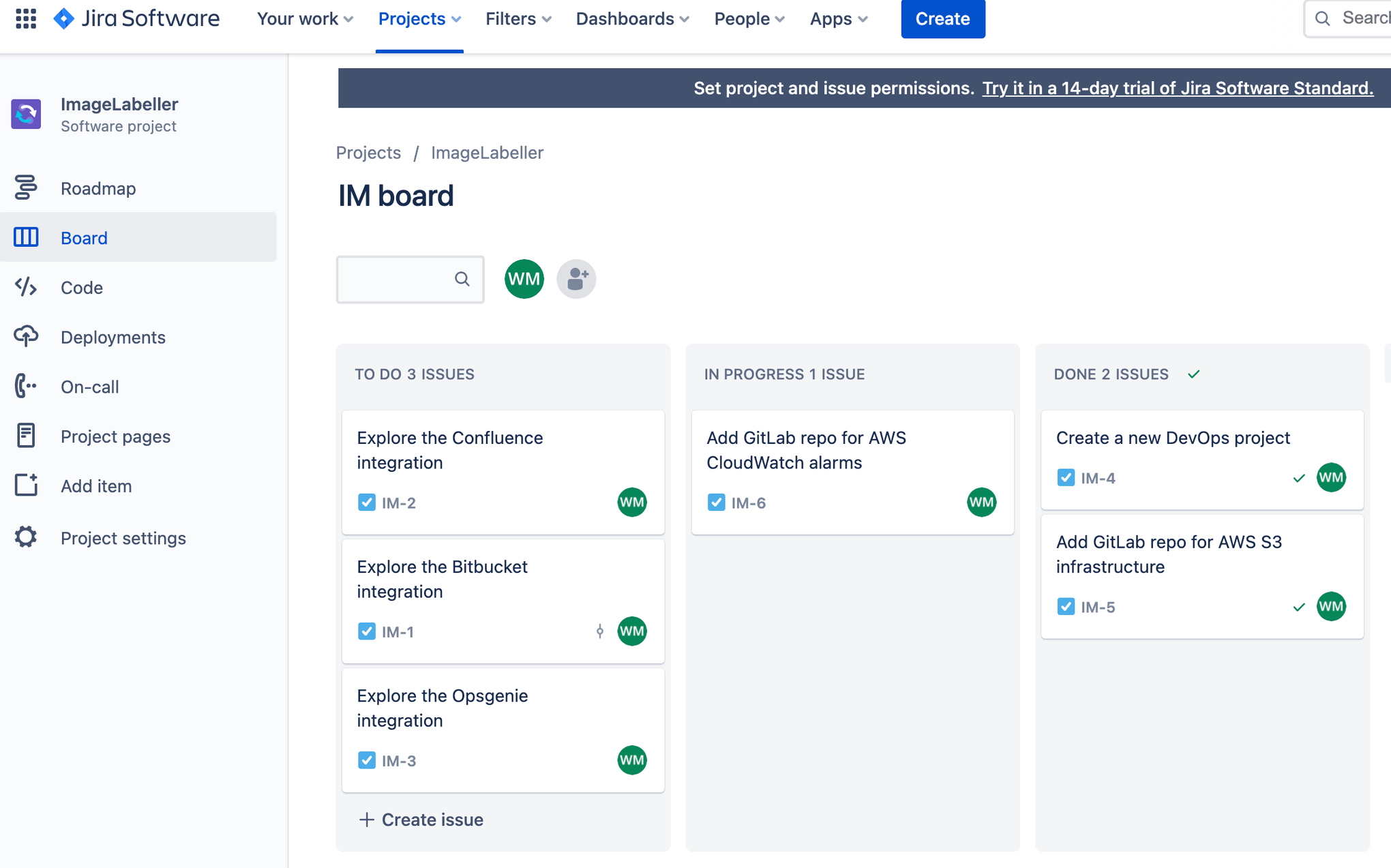
Go to GitLab and create a new project. Update the Project URL to use the group you linked to Jira. Click Create project.
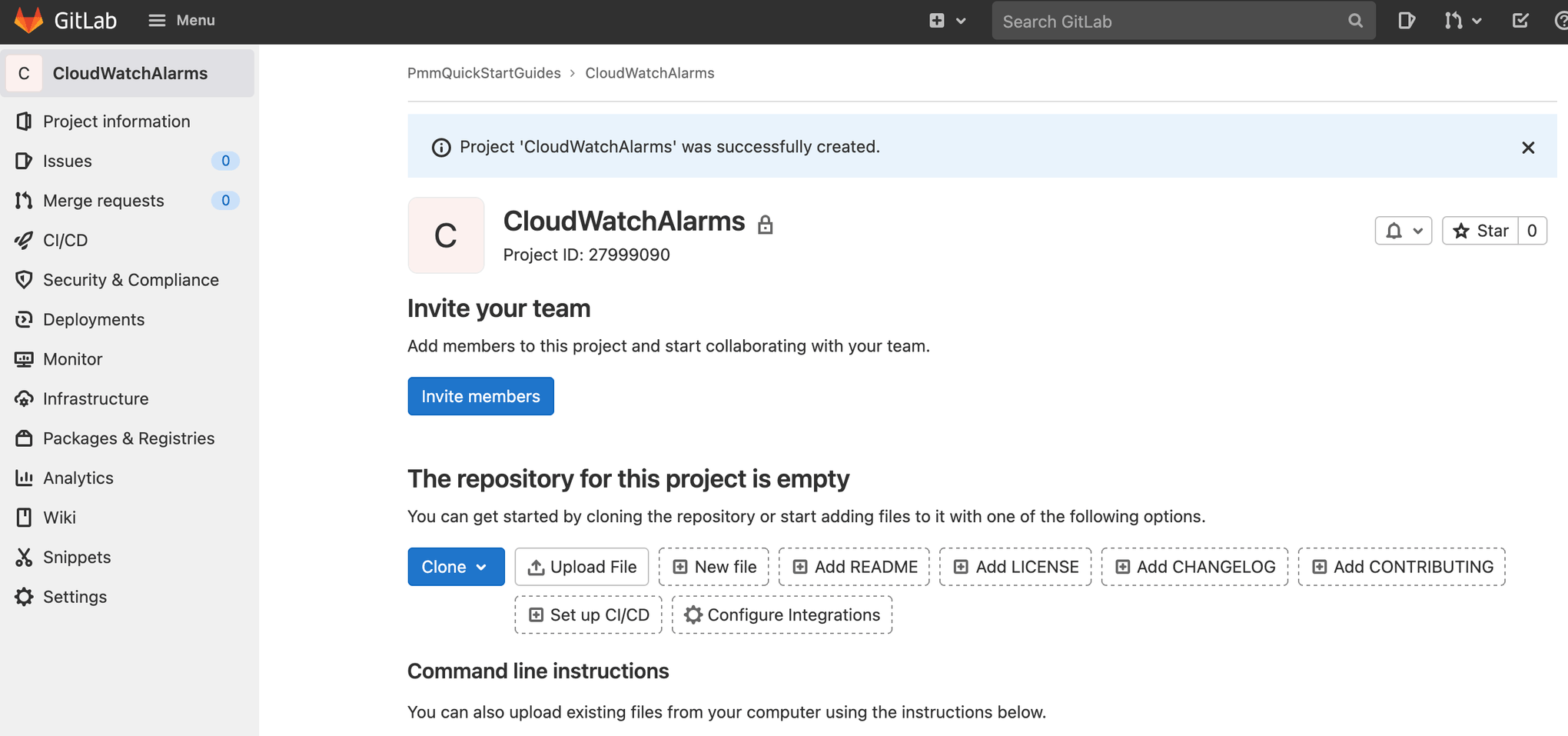
In your terminal go to your CloudWatchAlarms repository, and run the following to push your AWS CloudFormation template.yml file to GitLab.
git add --all
git commit -m "IM-6 add CloudWatchAlarms repository to gitlab"
git remote add origin git@gitlab.com:pmmquickstartguides/cloudwatchalarms.git
git branch -m mainline
git push -u origin mainlineAs with previous repositories you must add AWS access keys, configure protected branches, and setup deployment environments.
Alarms template.yml
Description: 'A description'
Resources:
OpsGenieSNS:
Type: AWS::SNS::Topic
Properties:
DisplayName: 'Opsgenie'
Subscription:
- Endpoint: 'https://api.opsgenie.com/v1/json/cloudwatch?apiKey=a4449509-6998-4d55-841d-2e6b363520c7'
Protocol: 'HTTPS'
TopicName: 'Opsgenie'
SubmitImageLambdaAlarm:
Type: AWS::CloudWatch::Alarm
Properties:
AlarmActions:
- !Ref 'OpsGenieSNS'
AlarmDescription: 'SubmitImage Too Many Invocations'
ComparisonOperator: 'GreaterThanThreshold'
Dimensions:
- Name: FunctionName
Value: !ImportValue 'SubmitImageFunctionName'
EvaluationPeriods: 1
MetricName: 'Invocations'
Namespace: 'AWS/Lambda'
Period: 60
Statistic: 'Sum'
Threshold: 10Set the SNS topic subscription endpoint to the endpoint URL you copied from Opsgenie. The SubmitImageLambdaAlarm monitors a single metric emitted by the submitImage AWS Lambda. If there are more than 10 invocations, a minute the alarm is raised.
.gitlab-ci.yml for deploying to AWS
Go to your CloudWatchAlarms repository in your terminal, create a branch named after your Jira issue ID.
git checkout -b IM-6Create .gitlab-ci.yml file with the following yaml. This defines a deployment workflow for your Test, Staging, and Production environments.
stages:
- merge-request
- test-us-west-1
- test-us-east-2
- production-us-west-2
- production-us-east-1
- production-ca-central-1
merge-request-pipeline-job:
stage: merge-request
rules:
- if: $CI_PIPELINE_SOURCE == "merge_request_event"
script:
- echo "This pipeline always succeeds and enables merge."
- echo true
deploy-test-us-west-1:
stage: test-us-west-1
environment: test-us-west-1
rules:
- if: $CI_COMMIT_BRANCH != $CI_DEFAULT_BRANCH && $CI_PIPELINE_SOURCE != "merge_request_event"
image: registry.gitlab.com/gitlab-org/cloud-deploy/aws-base:latest
script:
- export AWS_ACCESS_KEY_ID=$AWS_ACCESS_KEY_ID
- export AWS_SECRET_ACCESS_KEY=$AWS_SECRET_ACCESS_KEY
- aws cloudformation deploy --region us-west-1 --template-file template.yml --stack-name OpenDevOpsAlarms
deploy-test-us-east-2:
stage: test-us-east-2
environment: test-us-east-2
rules:
- if: $CI_COMMIT_BRANCH != $CI_DEFAULT_BRANCH && $CI_PIPELINE_SOURCE != "merge_request_event"
image: registry.gitlab.com/gitlab-org/cloud-deploy/aws-base:latest
script:
- export AWS_ACCESS_KEY_ID=$AWS_ACCESS_KEY_ID
- export AWS_SECRET_ACCESS_KEY=$AWS_SECRET_ACCESS_KEY
- aws cloudformation deploy --region us-east-2 --template-file template.yml --stack-name OpenDevOpsAlarms
deploy-production-us-west-2:
stage: production-us-west-2
environment: production-us-west-2
rules:
- if: $CI_COMMIT_BRANCH == $CI_DEFAULT_BRANCH && $CI_PIPELINE_SOURCE != "merge_request_event"
image: registry.gitlab.com/gitlab-org/cloud-deploy/aws-base:latest
script:
- export AWS_ACCESS_KEY_ID=$AWS_ACCESS_KEY_ID
- export AWS_SECRET_ACCESS_KEY=$AWS_SECRET_ACCESS_KEY
- aws cloudformation deploy --region us-west-2 --template-file template.yml --stack-name OpenDevOpsAlarms
deploy-production-us-east-1:
stage: production-us-east-1
environment: production-us-east-1
rules:
- if: $CI_COMMIT_BRANCH == $CI_DEFAULT_BRANCH && $CI_PIPELINE_SOURCE != "merge_request_event"
image: registry.gitlab.com/gitlab-org/cloud-deploy/aws-base:latest
script:
- export AWS_ACCESS_KEY_ID=$AWS_ACCESS_KEY_ID
- export AWS_SECRET_ACCESS_KEY=$AWS_SECRET_ACCESS_KEY
- aws cloudformation deploy --region us-east-1 --template-file template.yml --stack-name OpenDevOpsAlarms
deploy-production-ca-central-1:
stage: production-ca-central-1
environment: production-ca-central-1
rules:
- if: $CI_COMMIT_BRANCH == $CI_DEFAULT_BRANCH && $CI_PIPELINE_SOURCE != "merge_request_event"
image: registry.gitlab.com/gitlab-org/cloud-deploy/aws-base:latest
script:
- export AWS_ACCESS_KEY_ID=$AWS_ACCESS_KEY_ID
- export AWS_SECRET_ACCESS_KEY=$AWS_SECRET_ACCESS_KEY
- aws cloudformation deploy --region us-east-2 --template-file template.yml --stack-name OpenDevOpsAlarmsPushing to a feature branch
Run the following from the command line to push your changes to the IM-6 branch of your CloudWatchAlarms repository. Include the Jira issue ID in commit messages, and branch names to enable the Jira GitLab integration to keep track of what is happening in your project.
git add --all
git commit -m "IM-6 .gitlab-ci.yml to CloudWatchAlarms repo"
git push -u origin IM-6Click CI/CD, then Pipelines to see the pipeline run.
Create a merge request
Create a merge request to deploy to your production environments after GitLab deploys to your test environments.
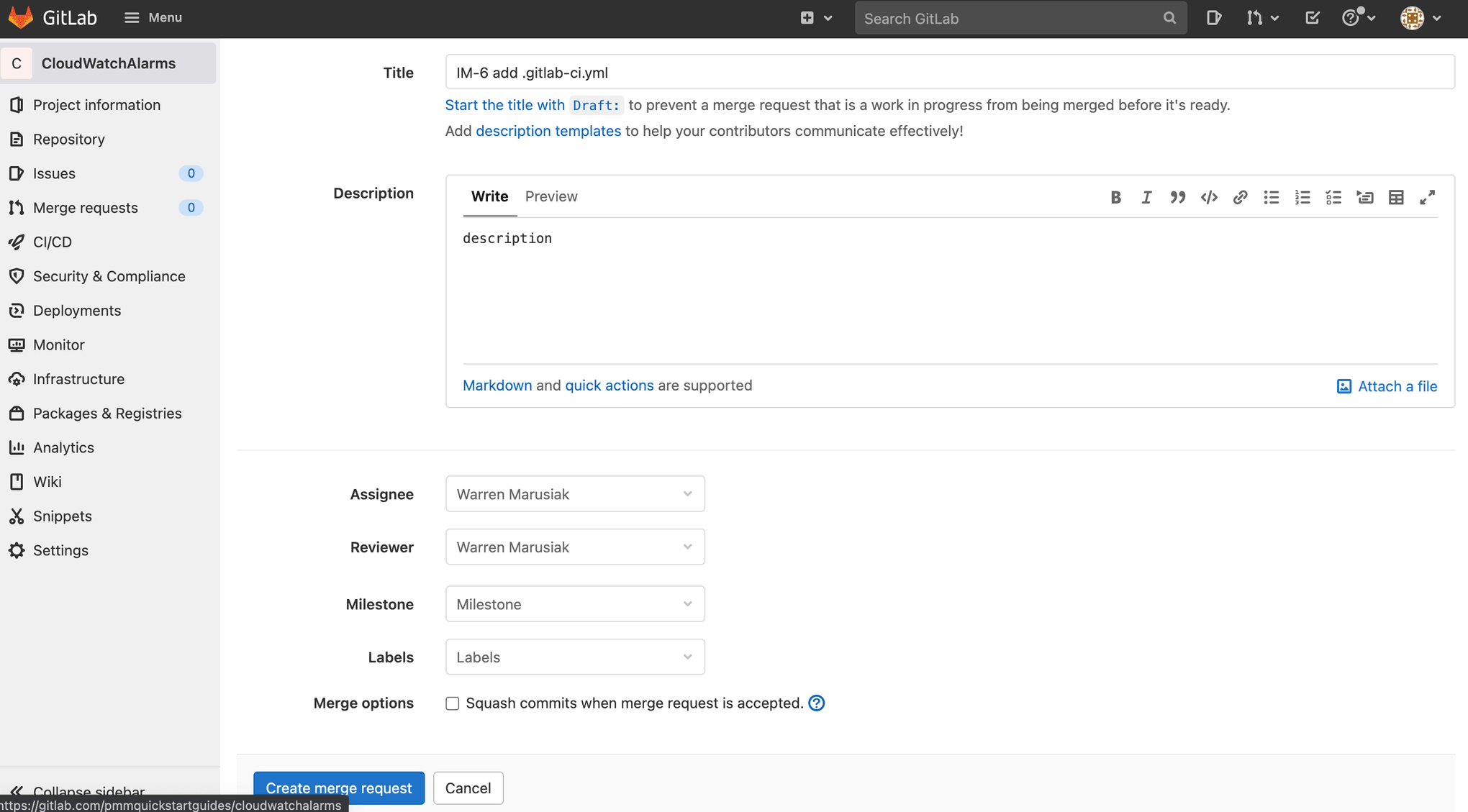
Merge the changes to mainline after the merge request pipeline completes. Click CI/CD, then Pipelines to see the running production pipeline.
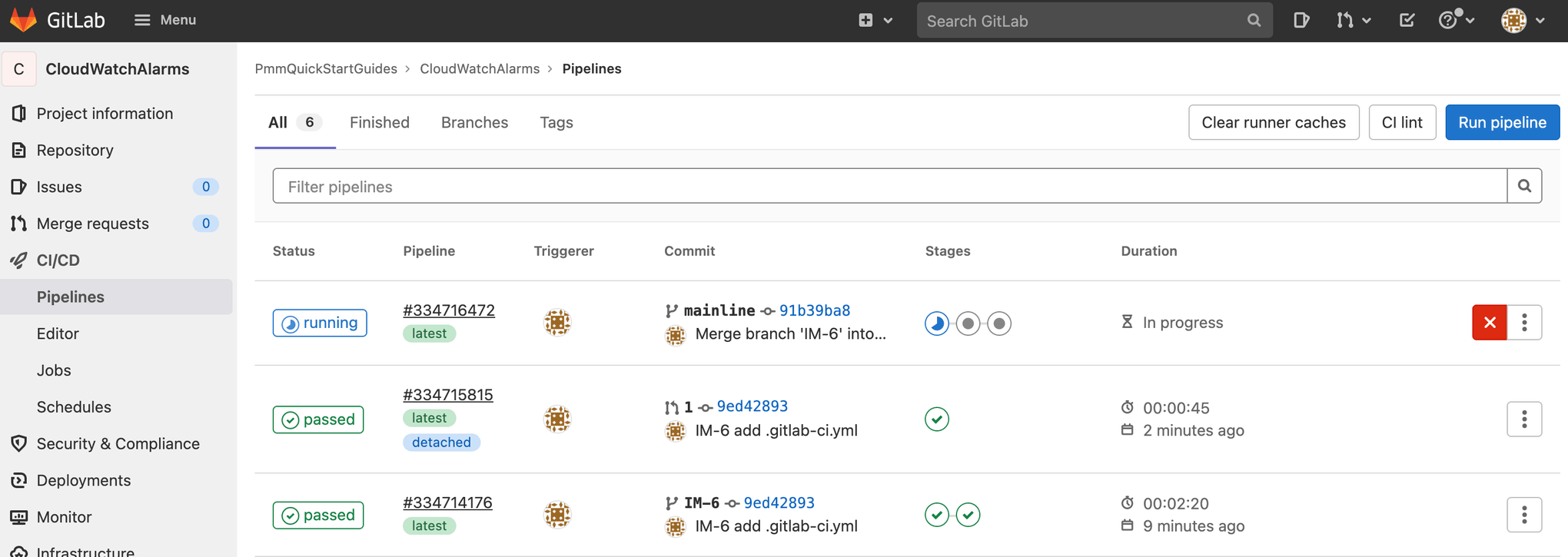
Testing the Alarm
Generate an alert by triggering the AWS CloudWatch alarm you just set up, or by clicking Create alert.
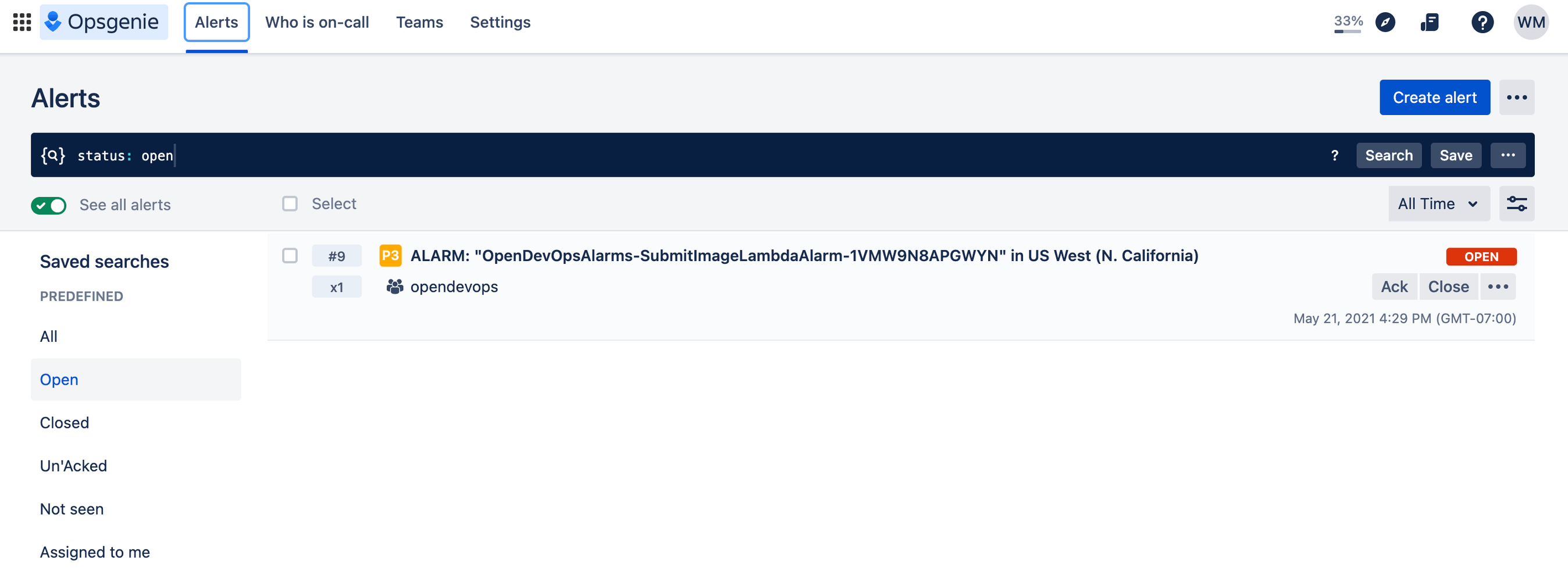
Check Slack to see that the notification appeared.

Bravo! You did it. ImageLabeller is now up and running.
Share this article
Next topic
Recommended reading
Bookmark these resources to learn about types of DevOps teams, or for ongoing updates about DevOps at Atlassian.

DevOps community

DevOps learning path

