Articles
Tutorials
Interactive Guides
Deploy AWS CloudWatch alarms with GitHub
.png?cdnVersion=3145)
Warren Marusiak
Senior Technical Evangelist
To demonstrate how to develop, deploy, and manage applications using Jira Software and various connected tools, our team created ImageLabeller, a simple demo application built on AWS that uses machine learning to apply labels to images.
This page covers how to setup an AWS SageMaker predefined model, a prerequisite for ImageLabeller to successfully process images. Before you begin, we recommend reading the ImageLabeller architecture and Deploy ImageLabeller with GitHub pages for context.
Add an alarms repository for Opsgenie integration
Go to Jira and create a new Jira issue for adding AWS CloudWatch alarms repository to GitHub. In this example the Jira issue ID is IM-10.
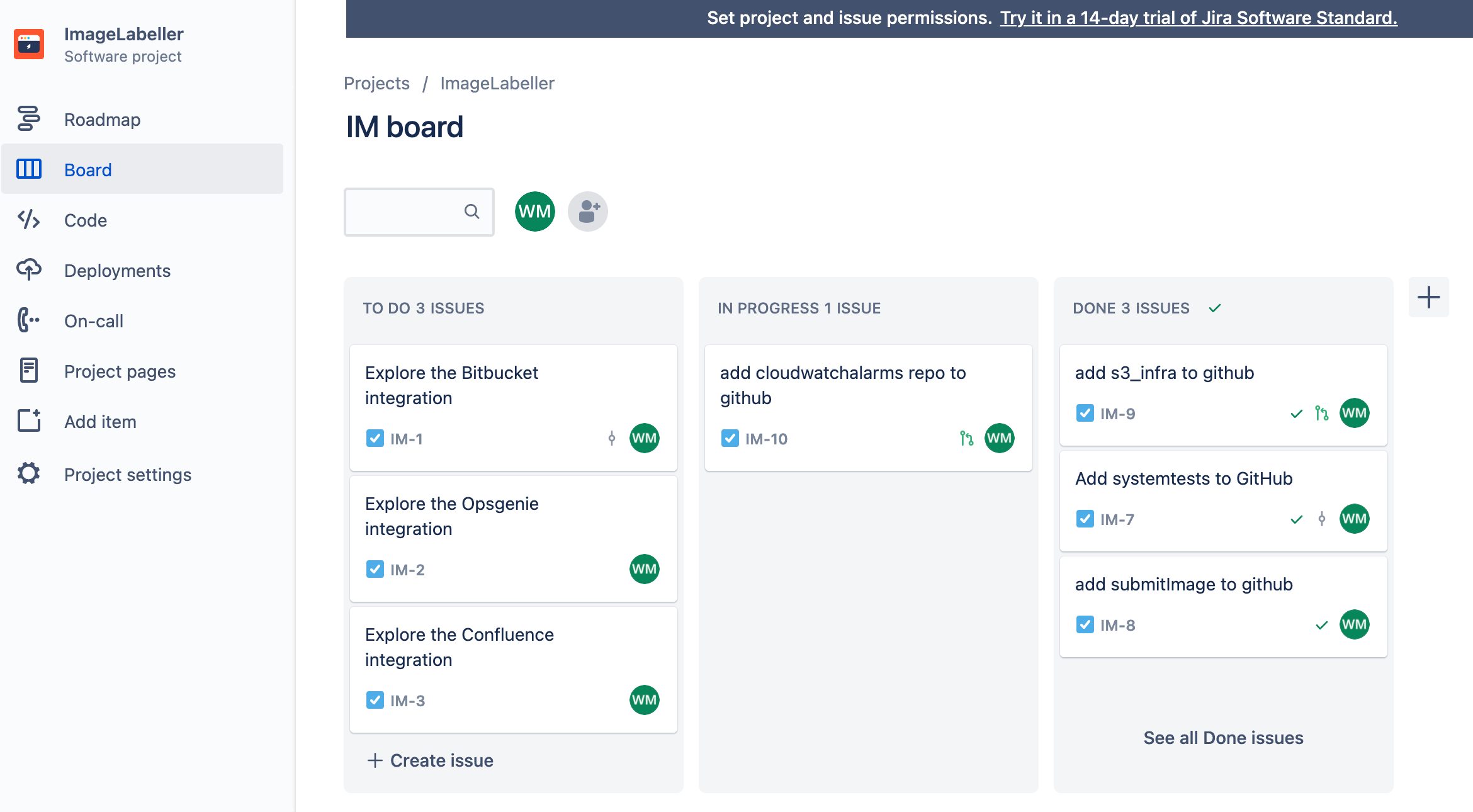
Go to GitHub and click New. Choose the appropriate organization for Owner. Click Create repository to proceed.
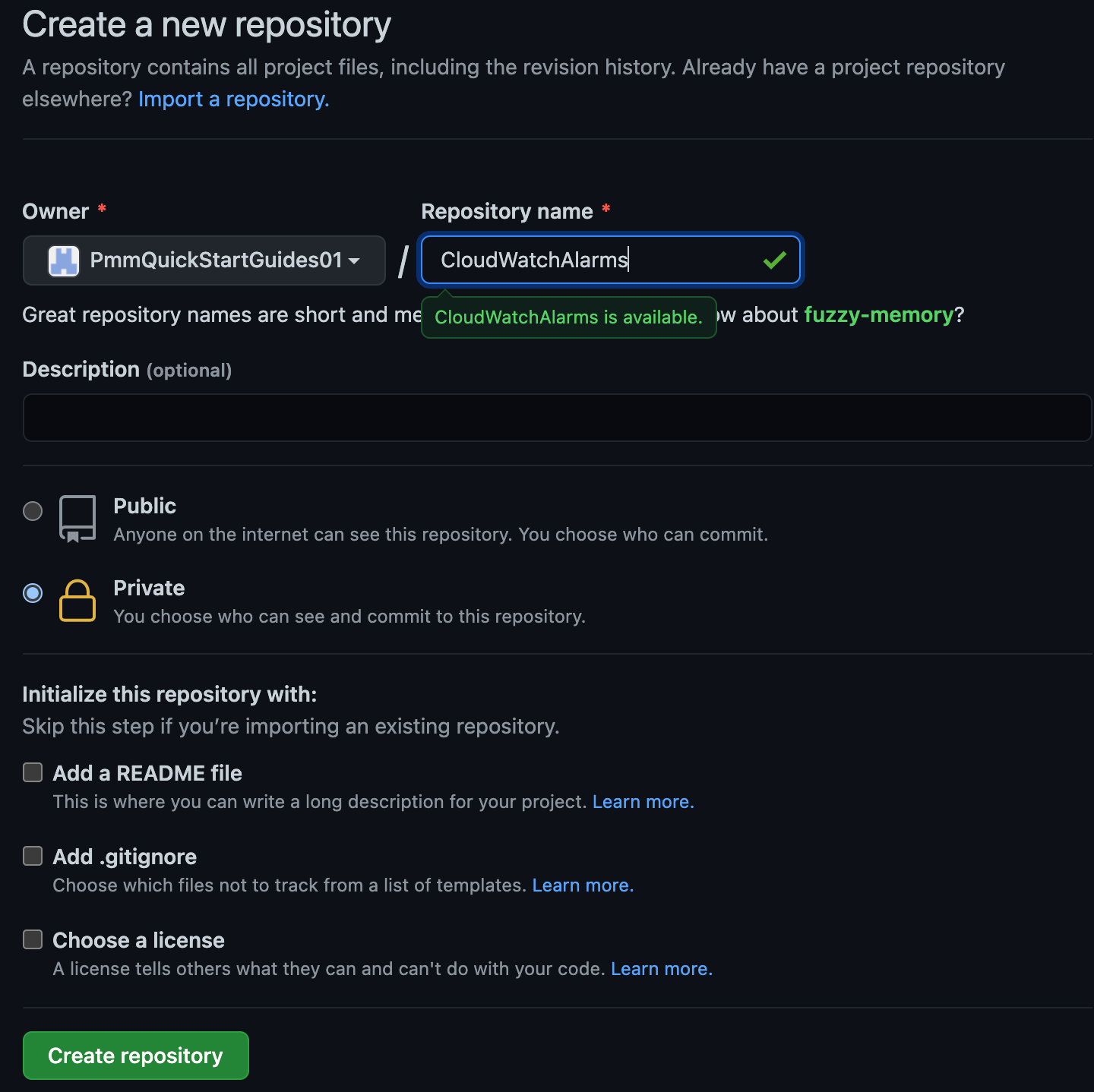
Click Settings, then Secrets. Add your AWS access key id as AWS_ACCESS_KEY_ID, and your AWS secret access key as AWS_SECRET_ACCESS_KEY.
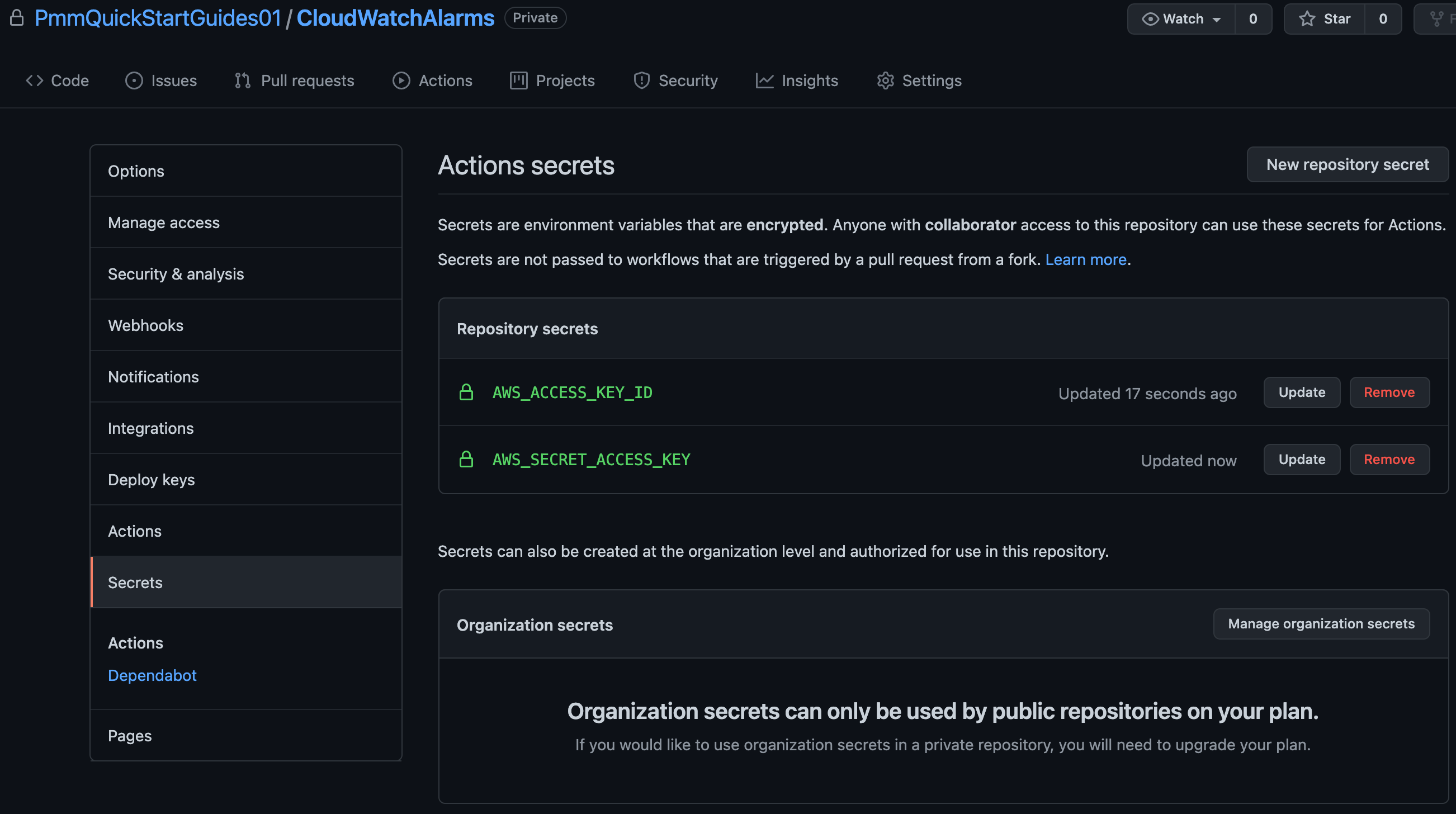
In your terminal go to your CloudWatchAlarms repository, and run the following to push your AWS CloudFormation code to GitHub.
git add --all
git commit -m "IM-10 add CloudWatchAlarms to github"
git remote add origin git@github.com:PmmQuickStartGuides01/CloudWatchAlarms.git
git branch -m mainline
git push -u origin mainlineAlarms template.yml
Description: 'A description'
Resources:
OpsGenieSNS:
Type: AWS::SNS::Topic
Properties:
DisplayName: 'Opsgenie'
Subscription:
- Endpoint: 'https://api.opsgenie.com/v1/json/cloudwatch?apiKey=a4449509-6998-4d55-841d-2e6b363520c7'
Protocol: 'HTTPS'
TopicName: 'Opsgenie'
SubmitImageLambdaAlarm:
Type: AWS::CloudWatch::Alarm
Properties:
AlarmActions:
- !Ref 'OpsGenieSNS'
AlarmDescription: 'SubmitImage Too Many Invocations'
ComparisonOperator: 'GreaterThanThreshold'
Dimensions:
- Name: FunctionName
Value: !ImportValue 'SubmitImageFunctionName'
EvaluationPeriods: 1
MetricName: 'Invocations'
Namespace: 'AWS/Lambda'
Period: 60
Statistic: 'Sum'
Threshold: 10Set the SNS topic subscription endpoint to the endpoint URL you copied from Opsgenie. The SubmitImageLambdaAlarm monitors a single metric emitted by the submitImage AWS Lambda. If there are more than 10 invocations in a minute the alarm is raised.
GitHub actions for deploying to AWS
Go to your CloudWatchAlarms repository in your terminal, create a branch named after your Jira issue ID, and create a .github/workflows directory.
git checkout -b IM-10
mkdir -p .github/workflows && cd .github/workflowsCreate deploy-test-staging.yml with the following yaml. This defines a deployment workflow for your Test, and Staging environments that runs during pushes to branches other than mainline.
name: deploy-cloudwatchalarms-test-staging
on:
push:
branches:
- '*'
- '!mainline'
jobs:
deploy-us-west-1:
runs-on: ubuntu-latest
outputs:
env-name: ${{ steps.env-name.outputs.environment }}
steps:
- name: Checkout code
uses: actions/checkout@v2
- name: Configure AWS credentials
id: creds
uses: aws-actions/configure-aws-credentials@v1
with:
aws-access-key-id: ${{ secrets.AWS_ACCESS_KEY_ID }}
aws-secret-access-key: ${{ secrets.AWS_SECRET_ACCESS_KEY }}
aws-region: "us-west-1"
- name: Deploy to AWS CloudFormation
uses: aws-actions/aws-cloudformation-github-deploy@v1
with:
name: OpenDevOpsAlarms
template: template.yml
no-fail-on-empty-changeset: "1"
deploy-us-east-2:
runs-on: ubuntu-latest
needs: deploy-us-west-1
steps:
- name: Checkout code
uses: actions/checkout@v2
- name: Configure AWS credentials
id: creds
uses: aws-actions/configure-aws-credentials@v1
with:
aws-access-key-id: ${{ secrets.AWS_ACCESS_KEY_ID }}
aws-secret-access-key: ${{ secrets.AWS_SECRET_ACCESS_KEY }}
aws-region: "us-east-2"
- name: Deploy to AWS CloudFormation
uses: aws-actions/aws-cloudformation-github-deploy@v1
with:
name: OpenDevOpsAlarms
template: template.yml
no-fail-on-empty-changeset: "1"Then create deploy-prod.yml with the following yaml. This defines a deployment workflow for your Production environments that runs when a pull request merges changes into mainline.
name: deploy-cloudwatchalarms-prod
on:
pull_request:
branches:
- mainline
jobs:
deploy-us-west-2:
runs-on: ubuntu-latest
outputs:
env-name: ${{ steps.env-name.outputs.environment }}
steps:
- name: Checkout code
uses: actions/checkout@v2
- name: Configure AWS credentials
id: creds
uses: aws-actions/configure-aws-credentials@v1
with:
aws-access-key-id: ${{ secrets.AWS_ACCESS_KEY_ID }}
aws-secret-access-key: ${{ secrets.AWS_SECRET_ACCESS_KEY }}
aws-region: "us-west-2"
- name: Deploy to AWS CloudFormation
uses: aws-actions/aws-cloudformation-github-deploy@v1
with:
name: OpenDevOpsAlarms
template: template.yml
no-fail-on-empty-changeset: "1"
deploy-ca-central-1:
runs-on: ubuntu-latest
needs: deploy-us-west-2
steps:
- name: Checkout code
uses: actions/checkout@v2
- name: Configure AWS credentials
id: creds
uses: aws-actions/configure-aws-credentials@v1
with:
aws-access-key-id: ${{ secrets.AWS_ACCESS_KEY_ID }}
aws-secret-access-key: ${{ secrets.AWS_SECRET_ACCESS_KEY }}
aws-region: "ca-central-1"
- name: Deploy to AWS CloudFormation
uses: aws-actions/aws-cloudformation-github-deploy@v1
with:
name: OpenDevOpsAlarms
template: template.yml
no-fail-on-empty-changeset: "1"
deploy-us-east-1:
runs-on: ubuntu-latest
needs: deploy-ca-central-1
steps:
- name: Checkout code
uses: actions/checkout@v2
- name: Configure AWS credentials
id: creds
uses: aws-actions/configure-aws-credentials@v1
with:
aws-access-key-id: ${{ secrets.AWS_ACCESS_KEY_ID }}
aws-secret-access-key: ${{ secrets.AWS_SECRET_ACCESS_KEY }}
aws-region: "us-east-1"
- name: Deploy to AWS CloudFormation
uses: aws-actions/aws-cloudformation-github-deploy@v1
with:
name: OpenDevOpsAlarms
template: template.yml
no-fail-on-empty-changeset: "1"Pushing to a feature branch
From the command line run the following to push your code to the IM-10 branch of your CloudWatchAlarms repository.
git add --all
git commit -m "IM-10 add github actions to CloudWatchAlarms"
git push -u origin IM-10Click Actions to see running workflows.
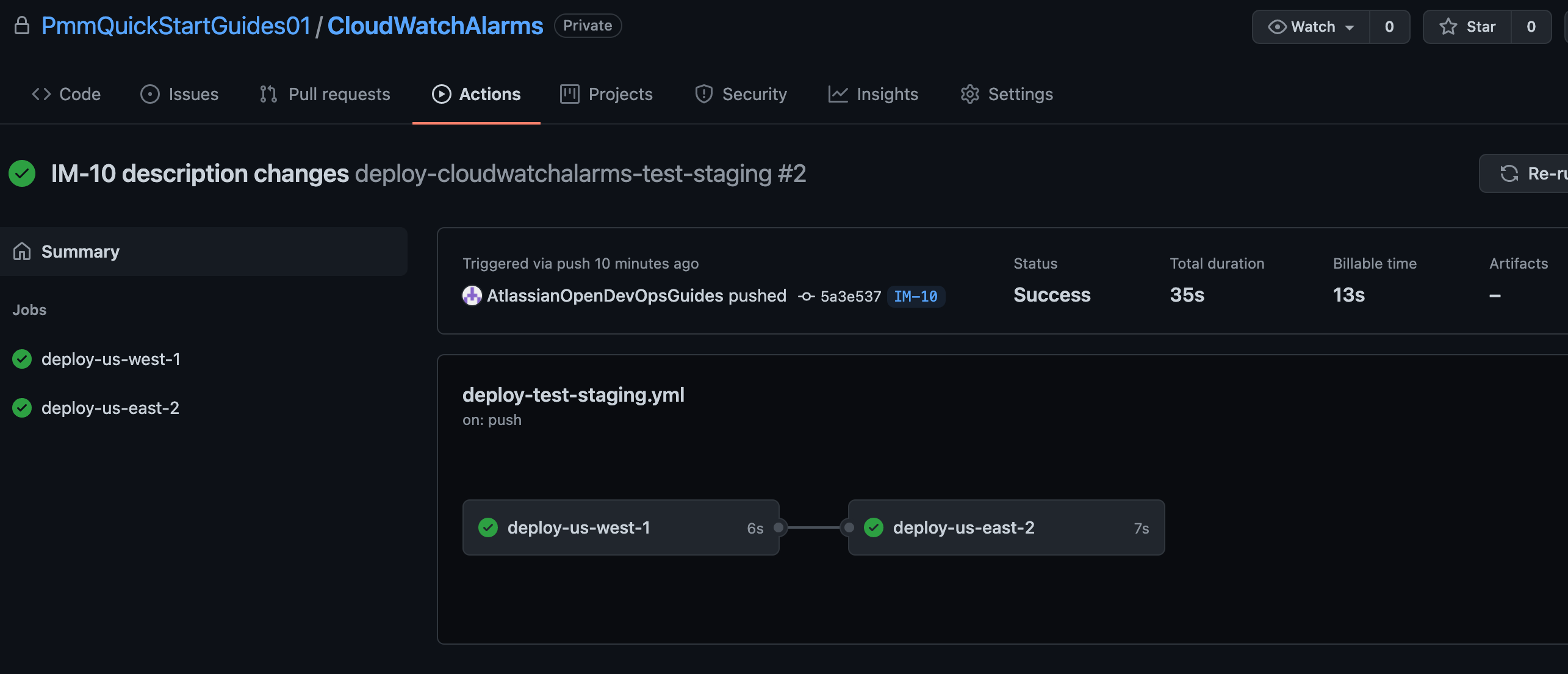
Create a pull request
Click Create pull request to merge into mainline.
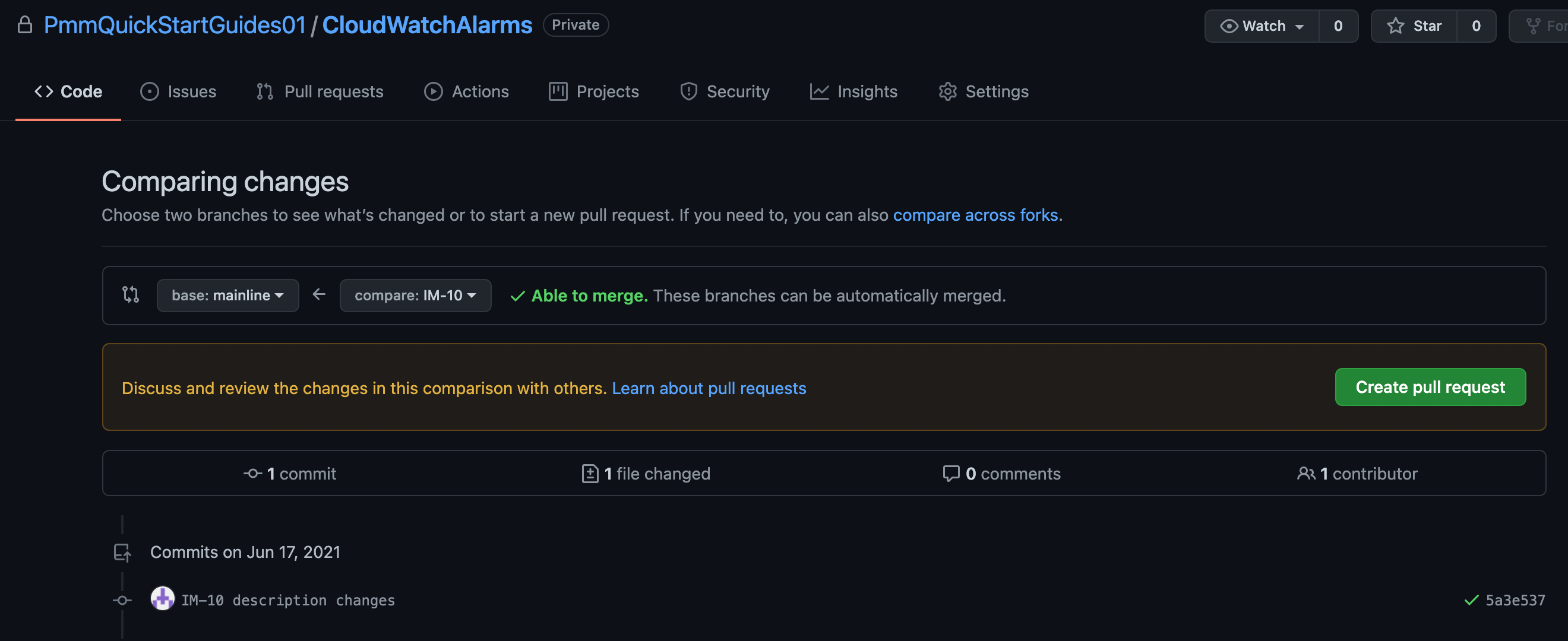
Click Actions to monitor the Production deployment.
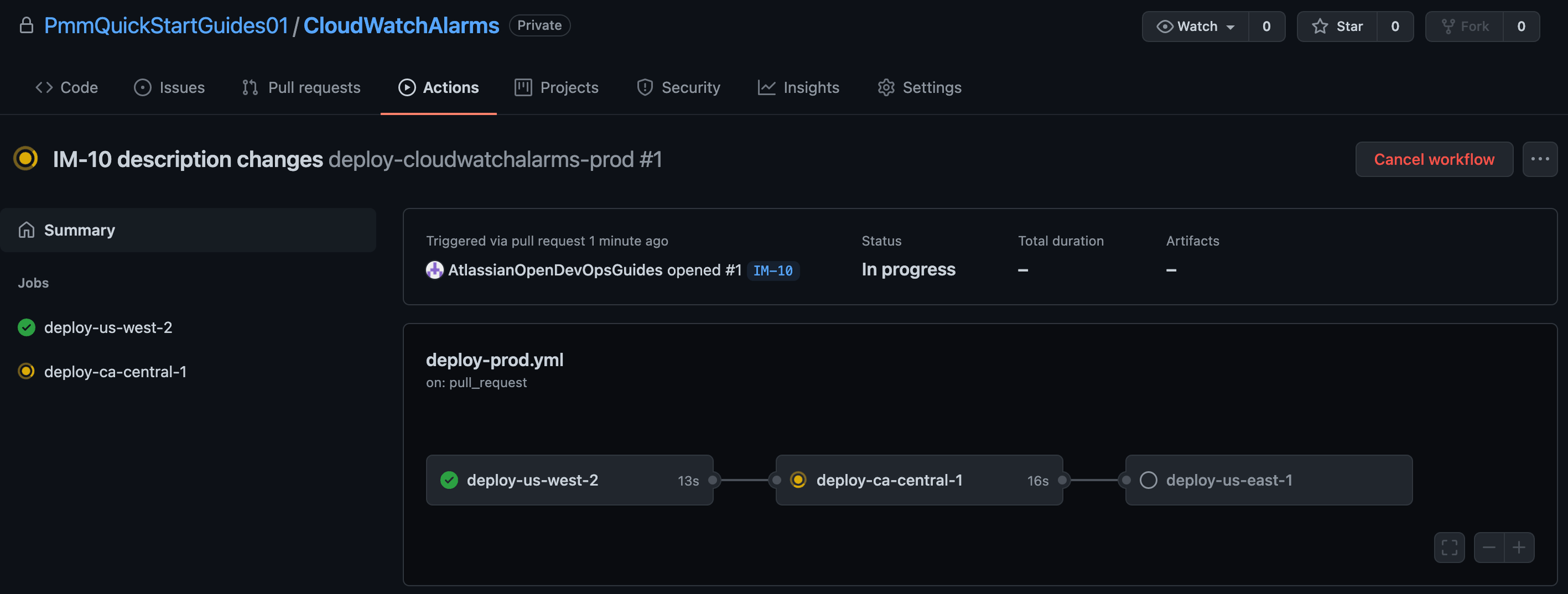
Testing the Alarm
Generate an alert by triggering the AWS CloudWatch alarm you just set up, or by clicking Create alert.
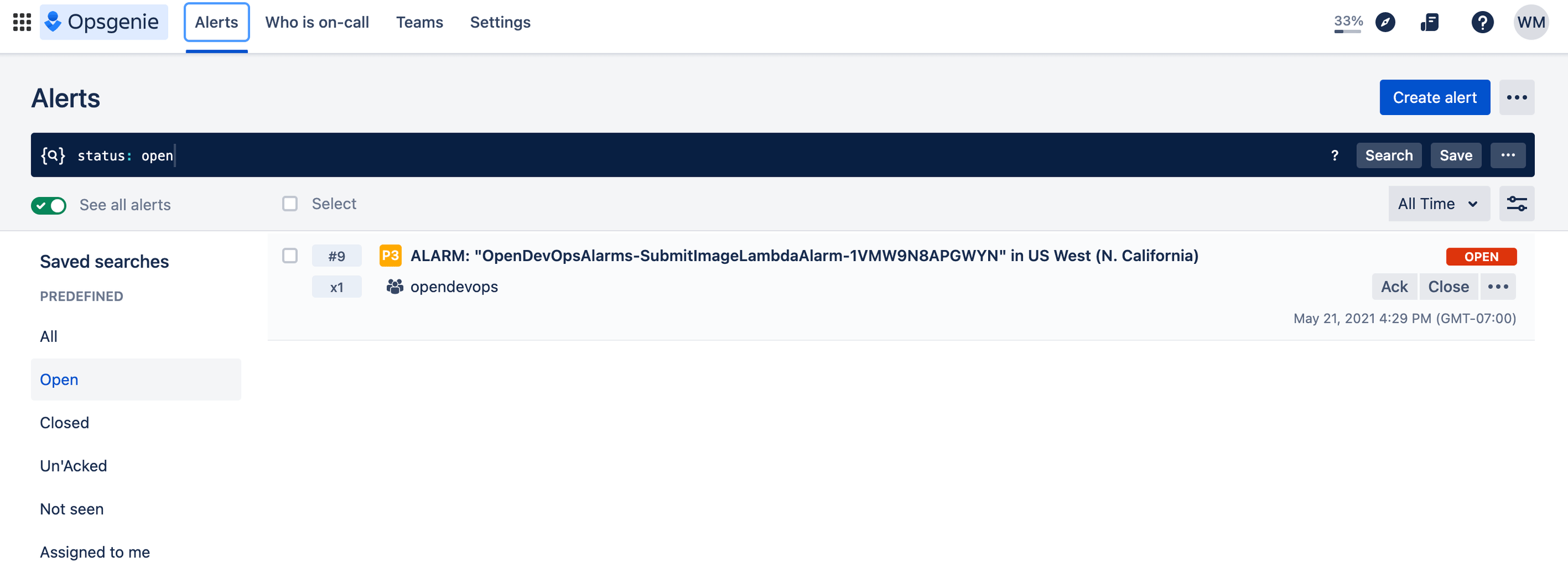
Check Slack to see that the notification appeared.

Bravo! You did it. ImageLabeller is now up and running.
Share this article
Next topic
Recommended reading
Bookmark these resources to learn about types of DevOps teams, or for ongoing updates about DevOps at Atlassian.

DevOps community

DevOps learning path

