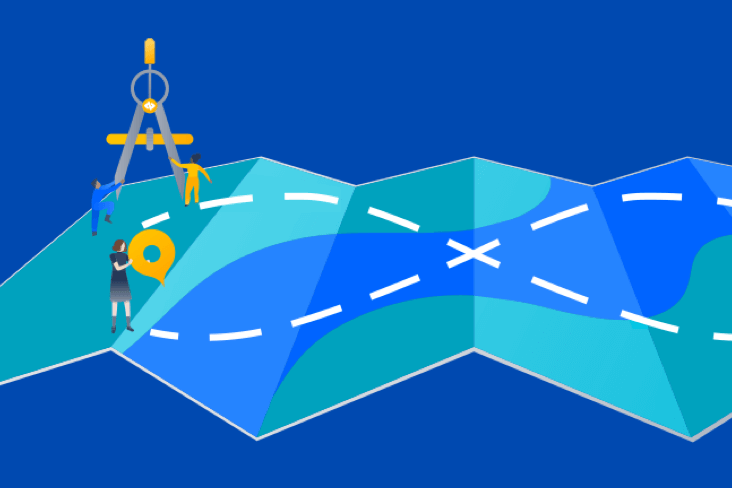Articles
Tutorials
Interactive Guides
Monitor with Opsgenie
.png?cdnVersion=3164)
Warren Marusiak
Senior Technical Evangelist
To demonstrate how to develop, deploy, and manage applications using Jira Software and various connected tools, our team created ImageLabeller, a simple demo application built on AWS that uses machine learning to apply labels to images.
This page covers how to monitor ImageLabeller with Opsgenie. Before you begin, we recommend reading the ImageLabeller architecture page for context.
Monitor with Opsgenie
It is essential to monitor your application after it is deployed. This guide demonstrates how to set up monitoring using a combination of Opsgenie, and AWS CloudWatch.
Go to Opsgenie, and click Teams.
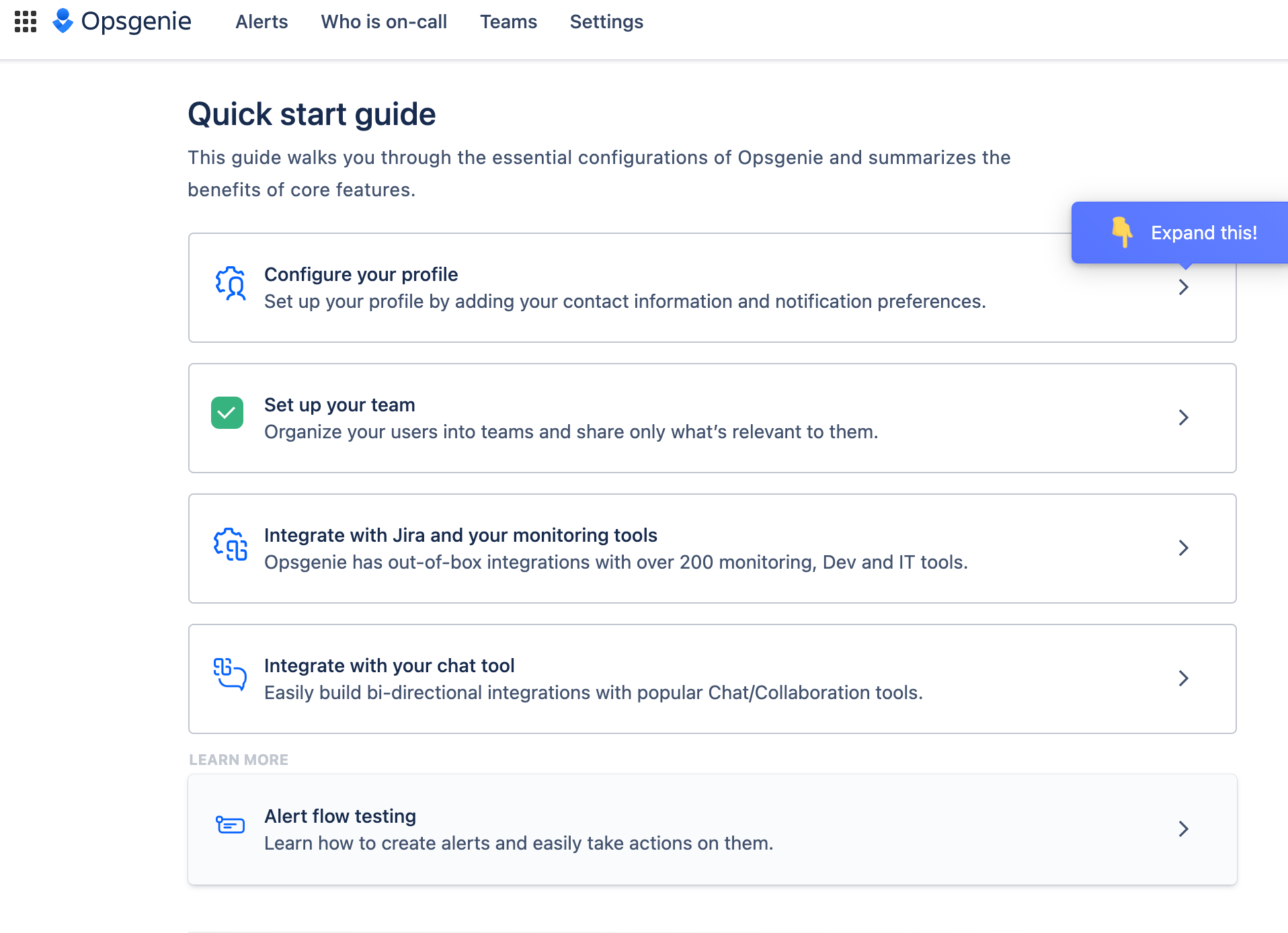
An Opsgenie team already exists. It was generated automatically when you created your connected project in Jira. Click on the team.
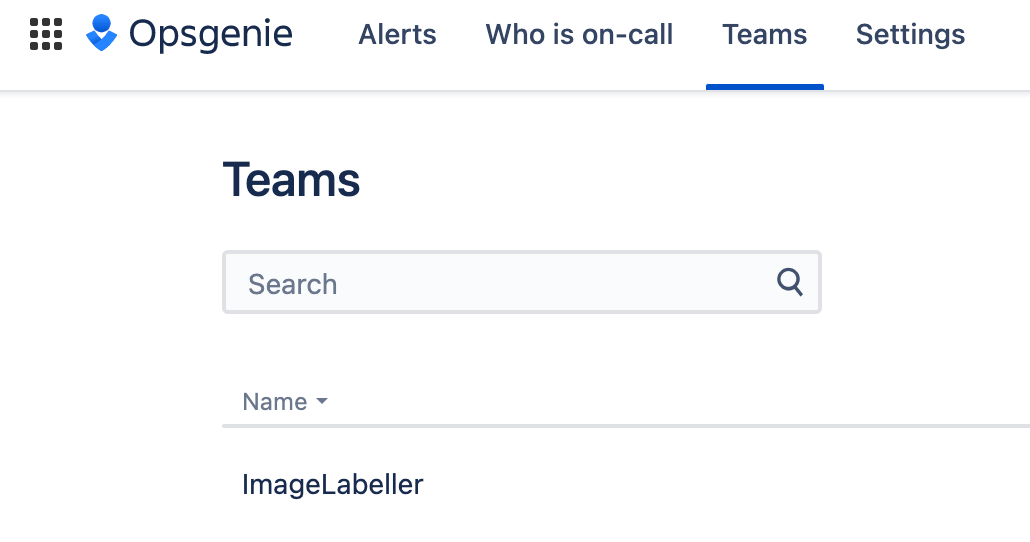
From the team menu, click Integrations.
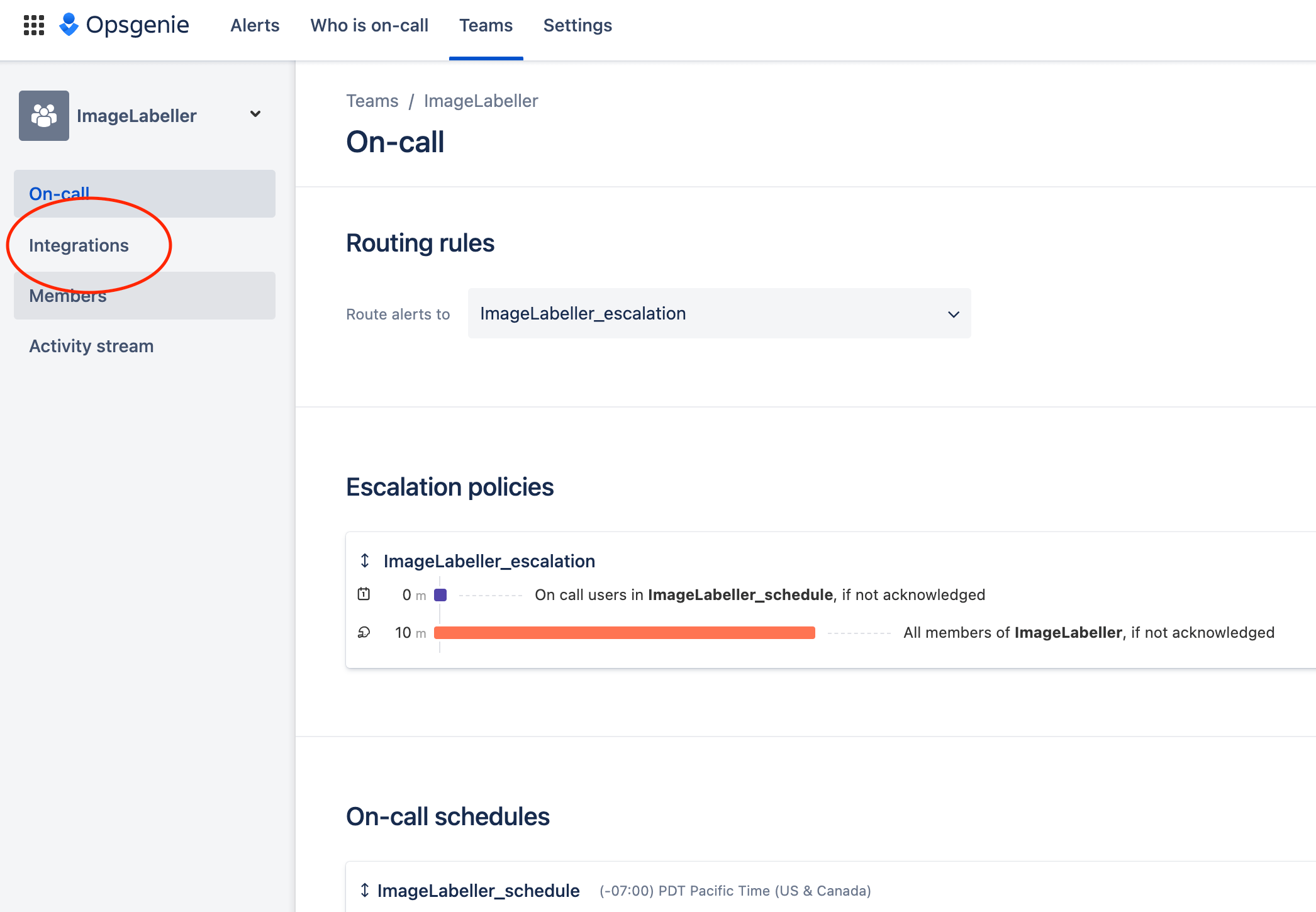
Click Add integration.
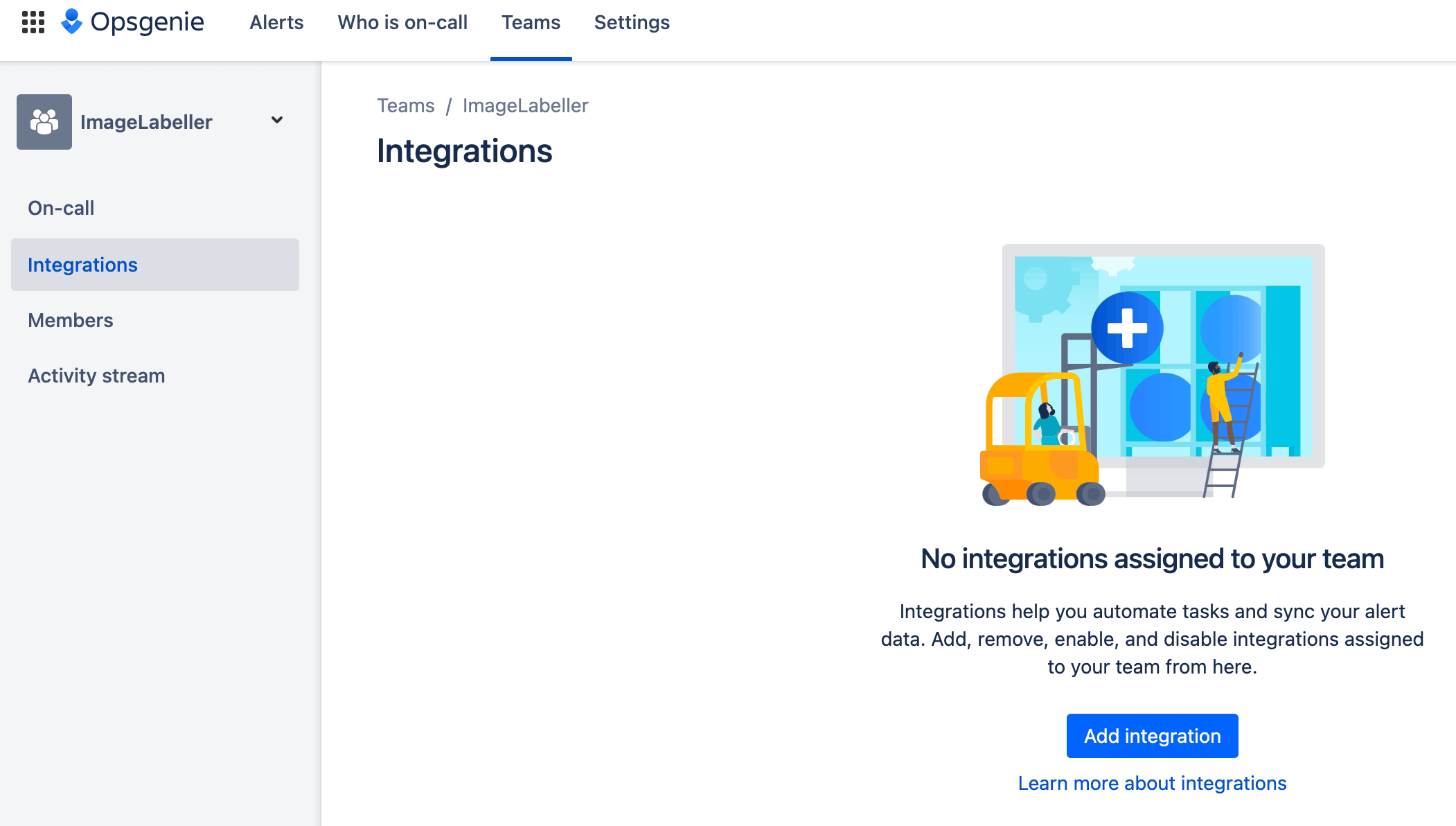
Search for CloudWatch and choose AWS CloudWatch.
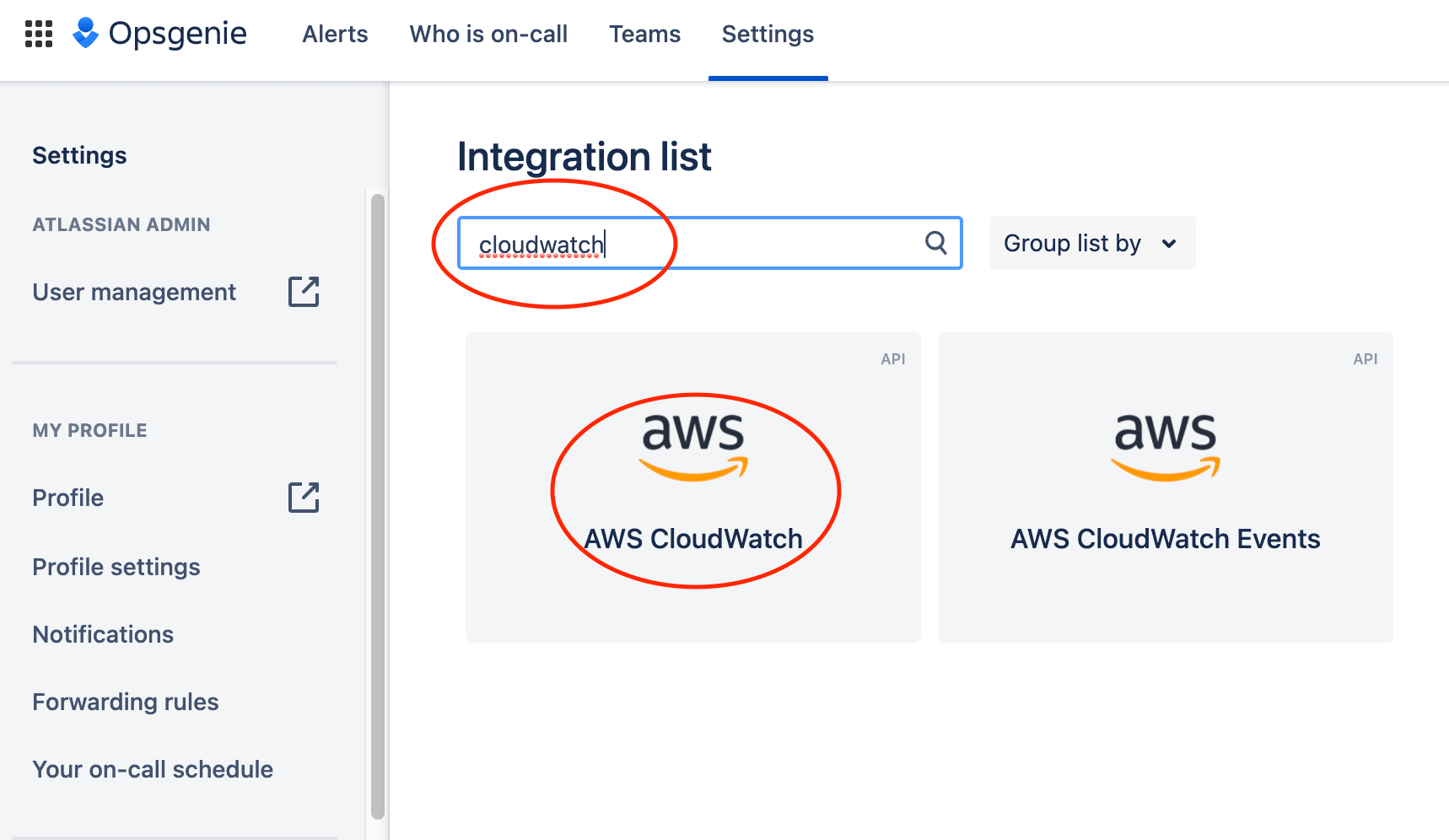
Click Add.
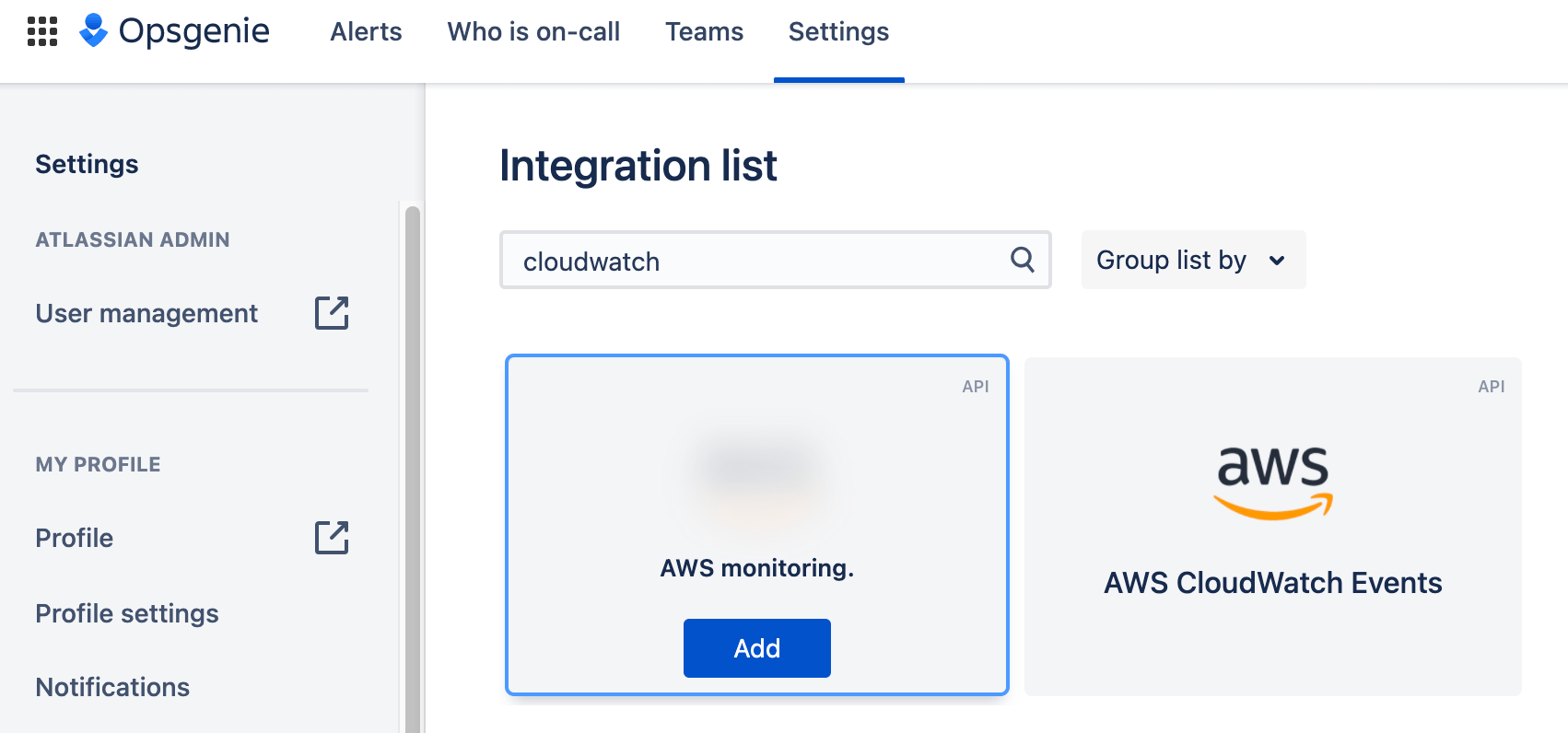
This will set up a default integration with AWS CloudWatch. It is important to grab the subscription endpoint URL. You need to add this to your AWS CloudFormation template when you define an alarm.
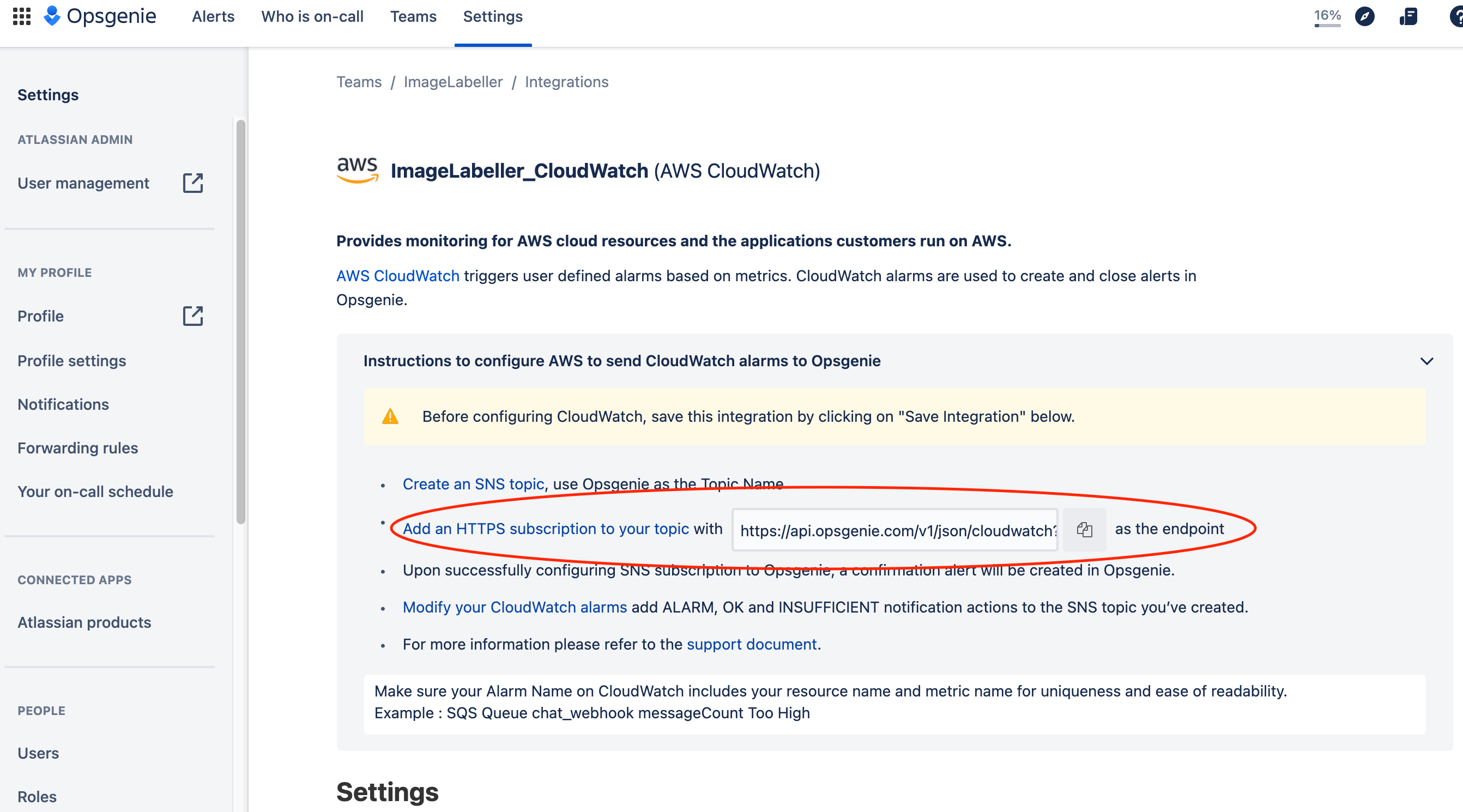
Scroll down and click Save integration once you’ve copied the subscription endpoint URL.
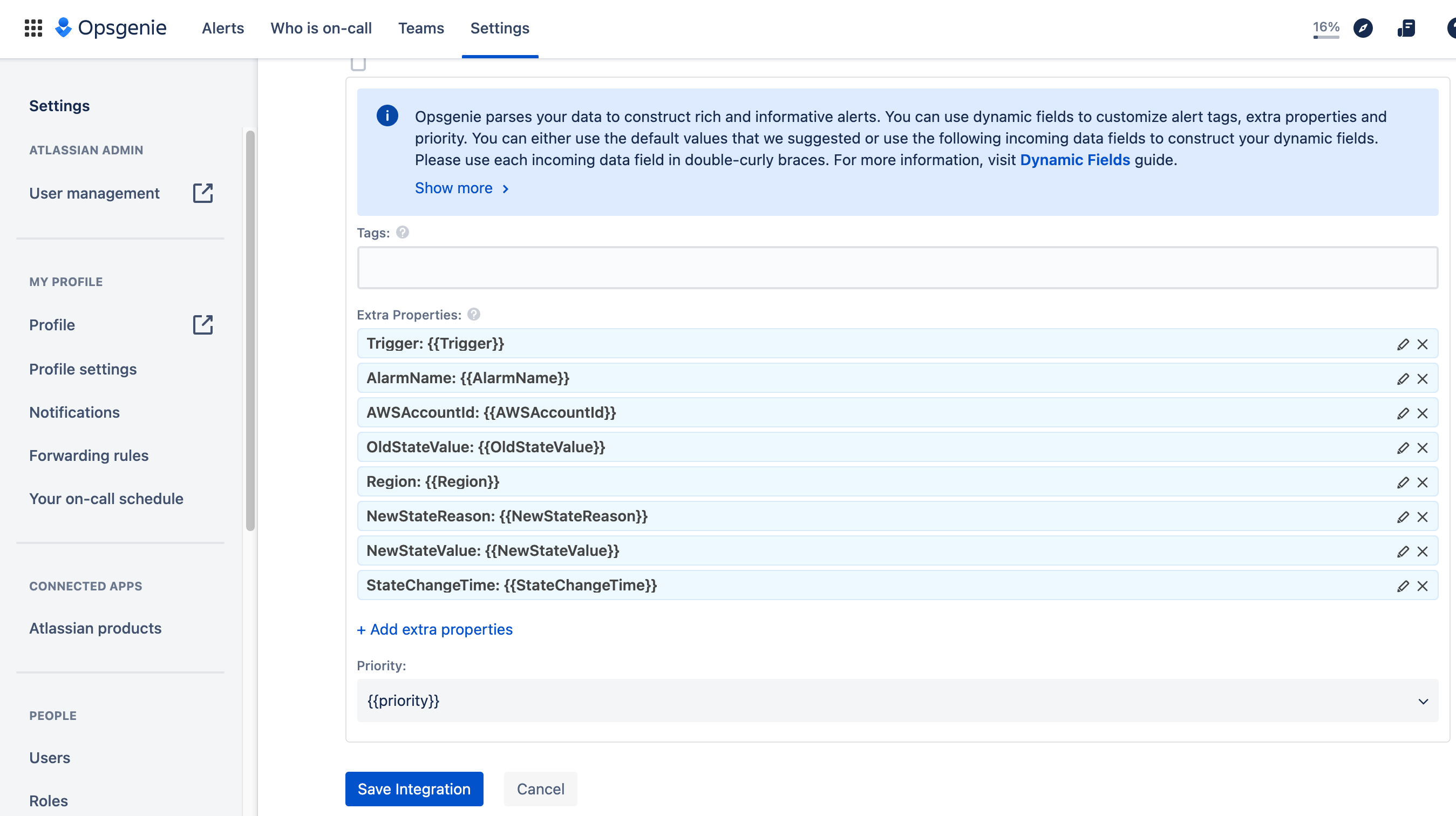
Slack Integration
Go to Opsgenie, click Teams, then Integrations, and click Add integration.
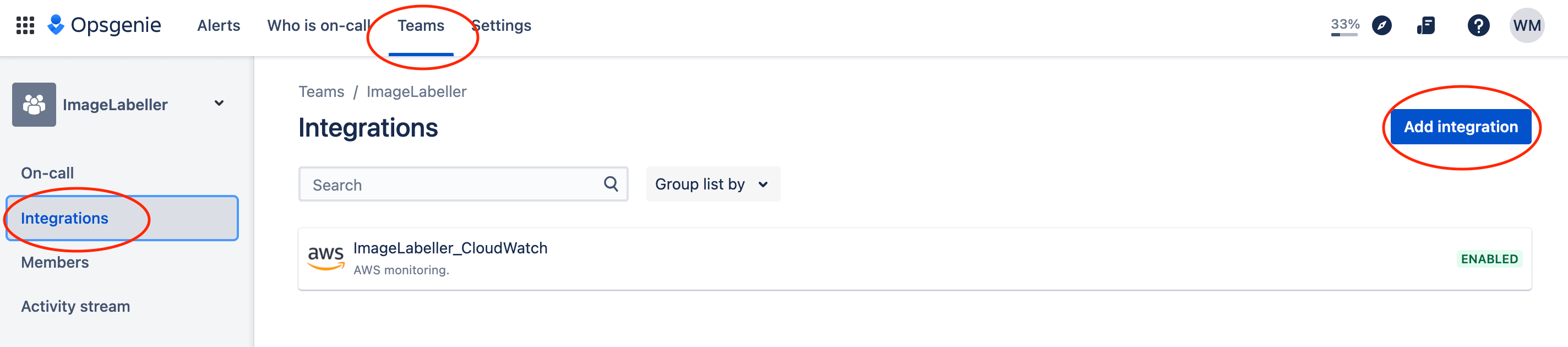
Search for Slack, and choose Slack, the click Add.

Click Add to Slack.

Scroll down, and choose the Slack channel you want alerts to appear in.

Scroll down, and adjust the Alert actions to fit your needs. The integration below is set to update Slack when an alert is Created, Acknowledged, Closed, or Deleted. Click Save Integration to proceed.
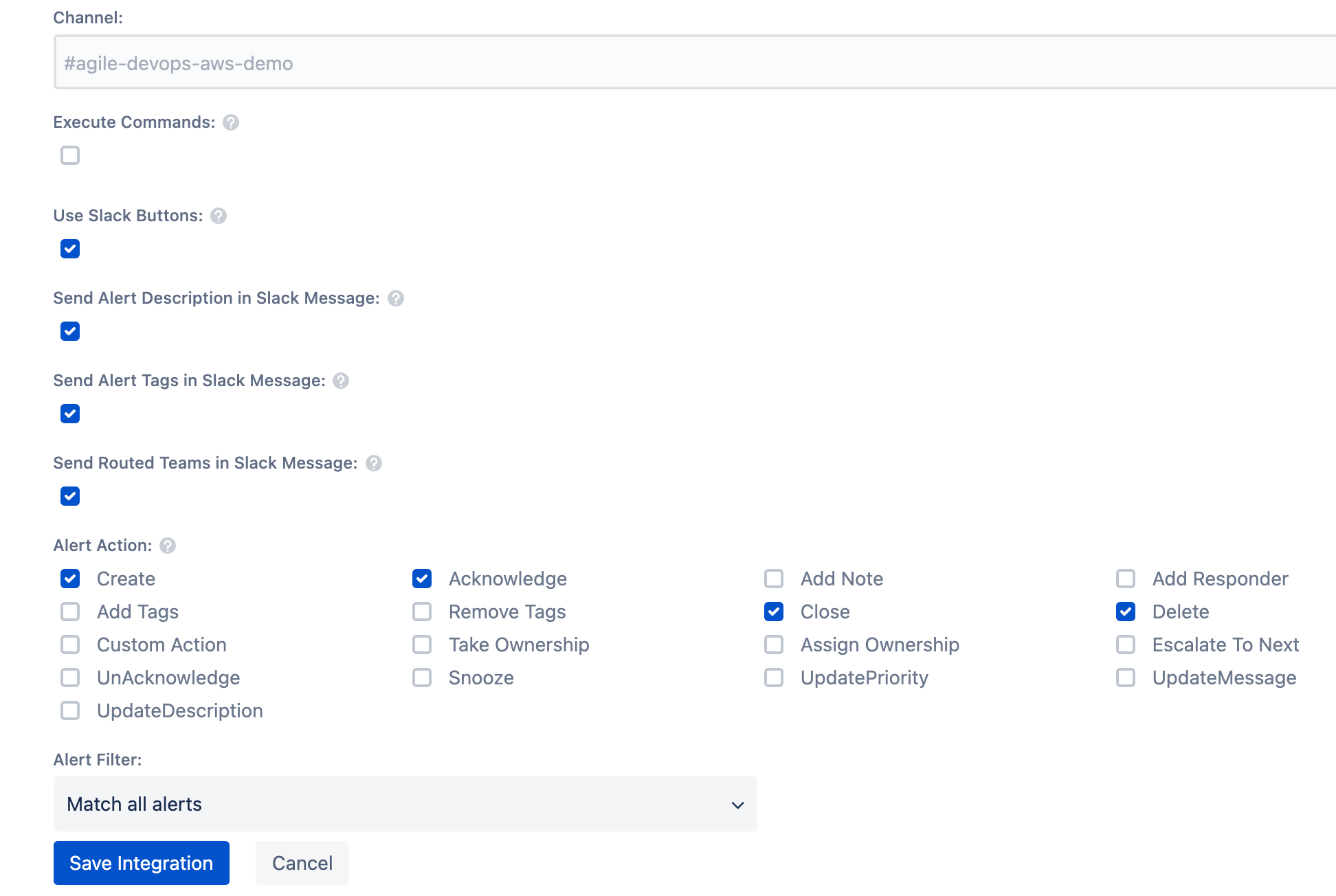
Share this article
Next topic
Recommended reading
Bookmark these resources to learn about types of DevOps teams, or for ongoing updates about DevOps at Atlassian.
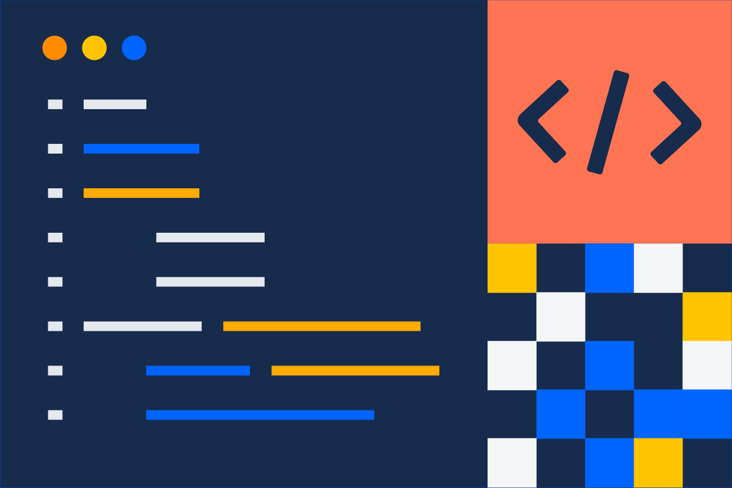
DevOps community
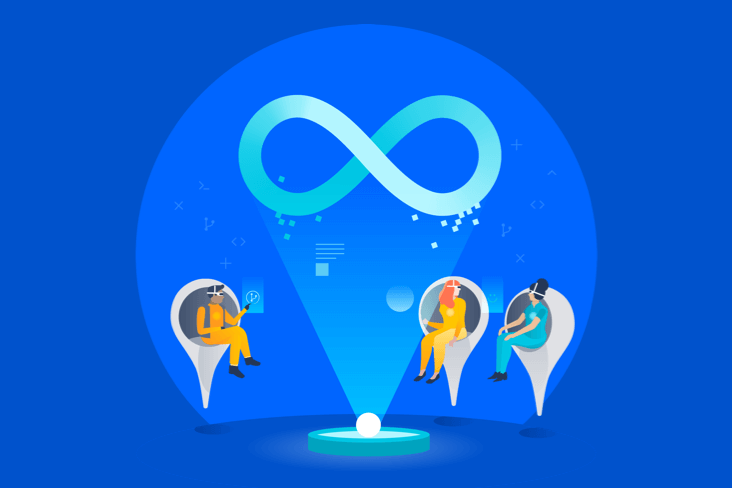
DevOps learning path